PDF Studio 2020 is introducing a completely new comments pane. The new panel is now on the right side with a redesigned layout allowing for easier use and visibility.
The comments panel displays a list of all comments within the PDF document grouped by page. It provides an easy way to view and navigate comments within the document. The icon next to each comment will be displayed in the same color as the annotation displayed on the page.
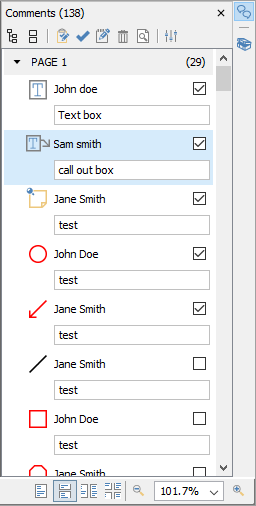
Accessing the new Comments Panel
View the comments panel by clicking the ![]() comments button in the top right corner of PDF Studio. From this panel, you can view, search, and modify all the comments in the document.
comments button in the top right corner of PDF Studio. From this panel, you can view, search, and modify all the comments in the document.
The mouse is primarily used to navigate the comments panel. Clicking on any of the annotations listed will navigate the document to where the annotation is located on the page and select the current annotation. The following keyboard shortcuts can be used as well to navigate the comments panel.
- Arrow Keys – Up and Down can be used to navigate up and down the annotation list
- Spacebar – Highlight an annotation and press space bar to toggle the check box.
- Enter – Press Enter on a selected annotation to open the Note popup, then type the note you wish to add. Once complete press Esc to close the popup.
Comments Panel Toolbar
The following options are available at the top of the comments panel.
![]() Expand: Expands the comment tree to show all pages and review markups
Expand: Expands the comment tree to show all pages and review markups
![]() Collapse: Collapses the tree to only show the page folders
Collapse: Collapses the tree to only show the page folders
![]() Status: Marks the selected annotation with a review status.
Status: Marks the selected annotation with a review status.
![]()
![]() Properties: Opens the properties for the selected annotation(s)
Properties: Opens the properties for the selected annotation(s)
![]() Mark with Check Mark: Marks the selected annotation with a check mark.
Mark with Check Mark: Marks the selected annotation with a check mark.
![]() Delete: Deletes the selected comment
Delete: Deletes the selected comment
![]() Search: Enter text and press Enter to search for the text within the annotation comments
Search: Enter text and press Enter to search for the text within the annotation comments
![]() Previous Search Result: Goes to the previous search result
Previous Search Result: Goes to the previous search result
![]() Next Search Result: Goes to the next search result
Next Search Result: Goes to the next search result
![]() Options: Contains additional comment panel options
Options: Contains additional comment panel options
- Export: Export comments into a separate file.
- FDF: File format created by Adobe that is supported by most PDF applications
- XFDF: Extended FDF file format created by Adobe that is supported by most PDF applications
- Text: Simple text file (.txt) that will contain all of the annotation information
- XML: File format that is similar to an Excel file that will contain all of the annotation information
- CSV: Exports all comment data into the .csv format allowing you to view in any spreadsheet editor such as Microsoft Excel
- Highlighted Text: Creates a plain text file with all highlighted text separated by pages.
- Print: Allows you to print the comments in the tree
- Text: Prints just a simple text tree with all comments
- Tree: Prints the entire tree exactly as it is displayed in the Comments Panel
- Hide All Comments: When checked will hide all the comments from being displayed
- View: turns on and off individual details displayed in the comments panel
