PDF Studio 2020 comes with a new feature to anonymize comments and markups. This is useful for example in academic peer reviews or scholarly articles, when authors wish for their comments or feedback to remain anonymous.
How to anonymize comments
To anonymize comments or annotation information (see below list) you can do the following:
- On the toolbar go to Comments Tab >
 Sanitize
Sanitize - Select the comment properties you would like to remove or replace
- Select to anonymize all comments or only comments from a specific author
- Click apply to make the changes
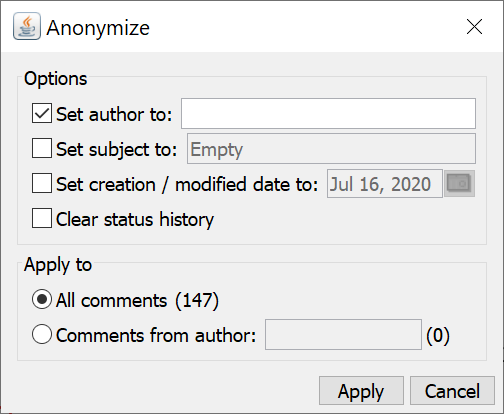
Comment Types
The anonymize tool applies changes to the following comment types:
Text Annotations: text box, callout, typewriter, sticky note.
Shape Annotations: circle, square, highlight area, polyline, polygone, cloud, line, pencil.
Text Markups: highlight text, cross out text, underline text, squiggly underline text, replace text, insert text.
Rubber Stamps: text and image stamps
Measurement Annotations: distance, perimeter, area
Media: sound, attach file as comment
