When printing in PDF Studio, there are two Print Dialogs available:
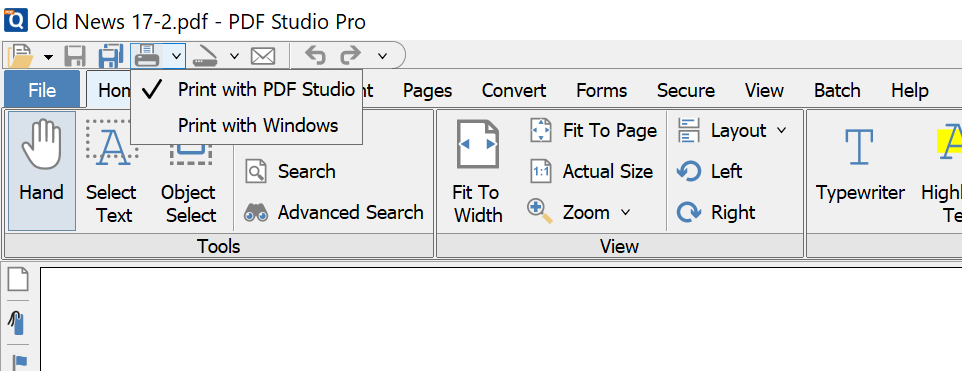
2 Print Dialogs
- Print with PDF Studio Dialog: Print the current PDF document using the PDF Studio Print Dialog. This dialog has a preview of the printed pages as well as various print options. For a list of print options available in this dialog, see our user guide HERE
- Print with Windows/Mac/Linux Dialog: Print the current PDF document using the system default Print Dialog. The settings in this dialog will be determined by the operating system and the driver for the installed printer.
The main Print ![]() button on the quick toolbar will use the default Print Dialog defined in user preferences. You can start the default Print Dialog by clicking on the Print icon or using the shortcut keys Ctrl + P (Cmd + P on Mac).
button on the quick toolbar will use the default Print Dialog defined in user preferences. You can start the default Print Dialog by clicking on the Print icon or using the shortcut keys Ctrl + P (Cmd + P on Mac).
To use a different Print Dialog, click on the arrow  next to the print button and select the Print Dialog you wish to use.
next to the print button and select the Print Dialog you wish to use.
To change the default Print Dialog, go under Preferences -> Print Default. By default, the default Print Dialog is set to PDF Studio Print Dialog.
