PDF Studio 9 and above is capable of creating Push Buttons. Push Buttons allow you to create custom buttons on the PDF document that will perform an action when pressed. PDF Studio does include some basic actions that can be added without any coding required. For more advanced options you can program the actions using JavaScript. You will need to have advance knowledge in programming JavaScript in order to create the actions for the buttons. For more information regarding JavaScript in PDF Studio see Supported JavaScript in PDFStudio
Creating Push Buttons
- Open the document that you wish to add Push Buttons to
- On the menu bar select Forms->Push Button

- Once you click on the button you can place the Push Button wherever you need it on the PDF document
- Use the black dots on the corners and edges to resize the shape of the box so that it fits the area that you need
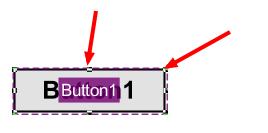
- Once you have completed placing the Push Button you will need to set the action for the push button using the properties menu
- To open the Push Button’s properties menu either double click on the Push Button or right click and select properties.
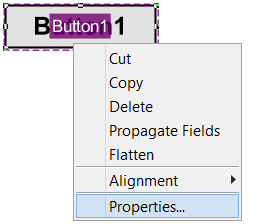
- Click on the Actions tab
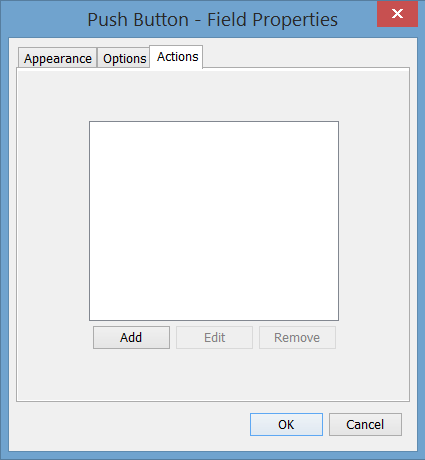
- Click on the Add button to open up the actions menu (You can add multiple actions to one Push Button. To do so click on the Add button again and repeat the steps until you have all the actions you need)
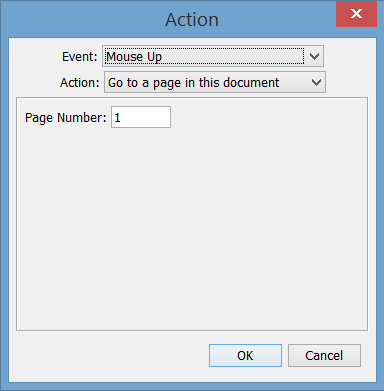
- Select an Event and Action that you would like the button to perform. Once you have chosen the action click OK to save the action.
- Repeat steps 1-9 to create as many Push Buttons as you need.
- Once complete click on the Stop Form Editing button on the toolbar to close the form editor and save the document
- The Push Buttons will now be ready for you to use
