Q: When I OCR a PDF document, I see a message in the dialog, reading “Page [x] contains invisible text… not processed” . What is it and how can I solve it?
A: PDF Studio performs OCR page by page and the message you are seeing means that the corresponding page has already been OCRed (using PDF Studio or another OCR software). When a page is run through OCR, invisible text is added behind the scan or image for the hidden text content representing the text you see on the scan or image.
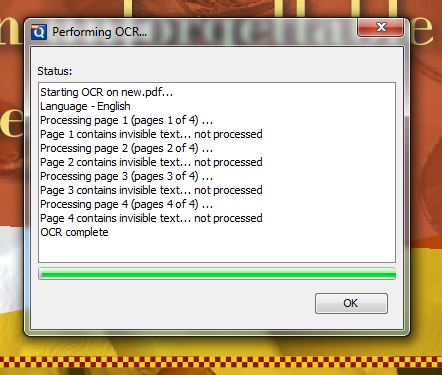
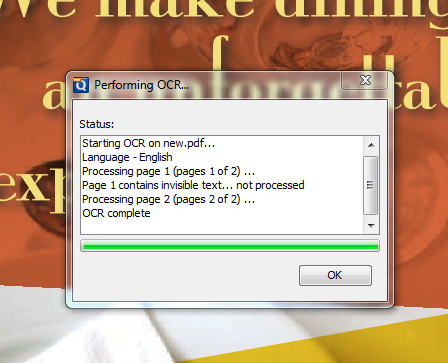
You can double-check that text content is present on the page by using the text selection tool to select and copy text or searching for text on the page.
You can also use the “Discard invisible text” option in PDF Studio to discard any existing invisible text and OCR with PDF Studio.
