Question:
How can I OCR PDF documents?
Answer:
It is possible to OCR documents in PDF Studio whether they are existing documents or whether you are scanning new documents. See the different steps below:
- OCR an Existing Document
- In PDF Studio, Open the existing document you want to OCR.
- Navigate to the Document Tab > OCR located in the toolbar.
- Select the language you wish to use via the Language drop down. The first time using OCR, you will need to download the language pack desired by clicking on the “Download” button.
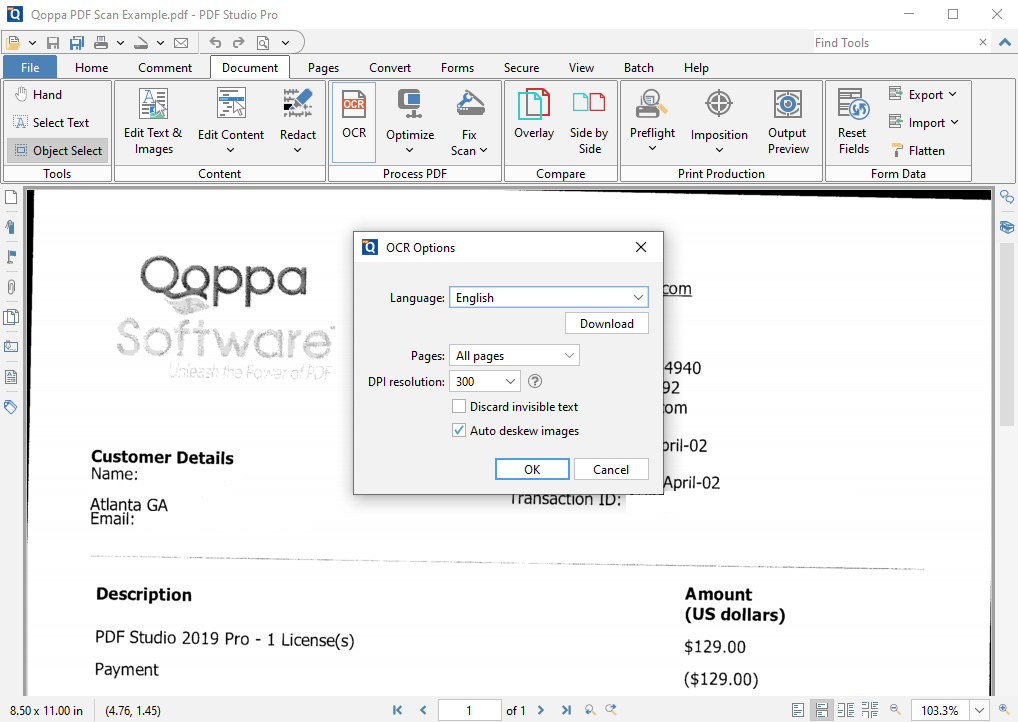
- Next, select the Page Range and Resolution you prefer (300 DPI produces good OCR results for most images).
- You can also choose additional options below:
- Discard Invisible Text – removes any OCR text that was previously added on the page.
- Auto Deskew Images – auto-rotates and corrects the document if its text/images are too slanted or misaligned.
- After configuring your OCR options , click OK to begin the OCR process.
- A progress dialogue will appear showing your current page processing, once it reads complete you can click OK and close it.
- The OCR process is now complete! You can now search, edit, marked up the document with highlights, and much more.
- OCR as you Scan a Document
- Start the Scanning Dialogue in PDF Studio from File tab > Create > From Scanner or from the quick toolbar (top left of the frame, 5th icon).
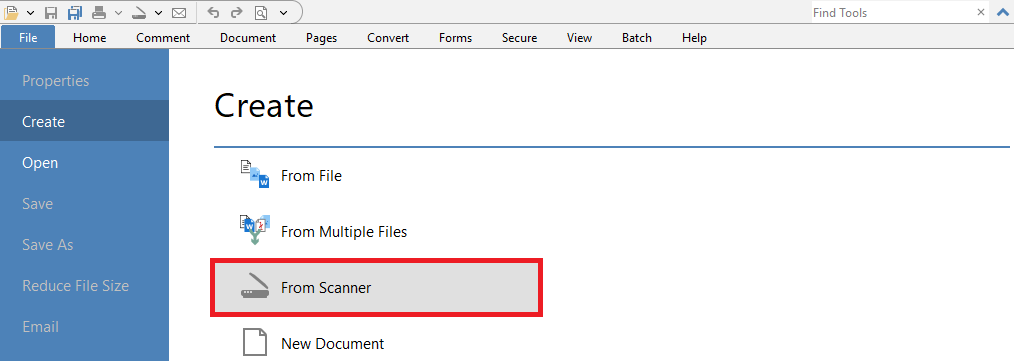
- The dialog has a checkbox to select the option to OCR the document after scanning, click it.
- Select the language you wish to use from the Language drop down. The first time using OCR, you will need to download the language pack desired by clicking on the “Download” button.
- When you have completed configuring all your scanning and OCR settings, click on “Scan” to start scanning the document.
- Once your document is done being scanned, the OCR process will begin. You will see a progress dialogue showing your document being processed. Once it reads complete you can click OK and close it.
- The OCR process through scanning is now complete! You can now search, edit, marked up the document with highlights, and much more.
- Start the Scanning Dialogue in PDF Studio from File tab > Create > From Scanner or from the quick toolbar (top left of the frame, 5th icon).
