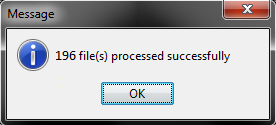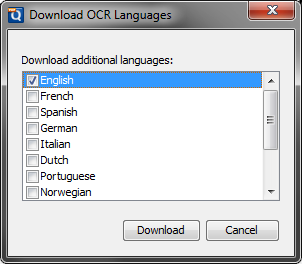Q: How can I OCR a bunch of PDF documents all at once?
A: PDF Studio 9 and above comes with a Batch OCR Option that allows you to OCR multiple PDF files at once. This is useful if you need to add text to a large number of documents. To OCR multiple PDFs using the Batch OCR option follow the instructions below.
OCR Multiple Documents
- Open PDF Studio (version 9 or above)
- On the menu bar select Batch->OCR a Batch
- This will display the Batch OCR settings dialog
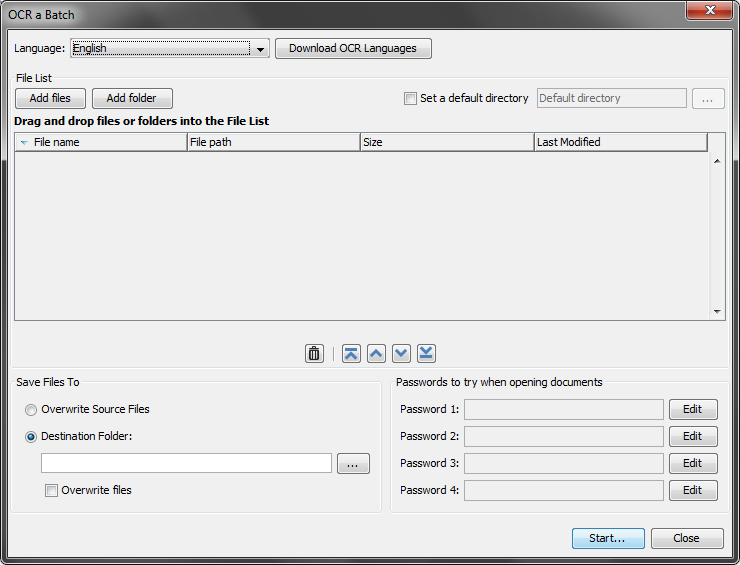
- From the Language drop down select the language you wish to use
- Add files to your batch
- Add Files – This will allow you to select individual PDF files
- Add Folder – This will add all PDF files from the selected folder
- Drag and Drop – You can also drag and drop files directly into the dialog
- Next set where you would like to have your files saved to
- Overwrite Source Files – This will overwrite the original files (Note: this cannot be undone)
- Destination Folder – This will allow you to set a separate folder to place the files. The Overwrite Files option will only overwrite files that have the same name in the destination folder
- Once you have set your settings click on Start….
- PDF Studio will then OCR all of the files in the batch using the settings you selected. Once complete you’ll receive a confirmation message showing number of files completed and number of errors if there are any.