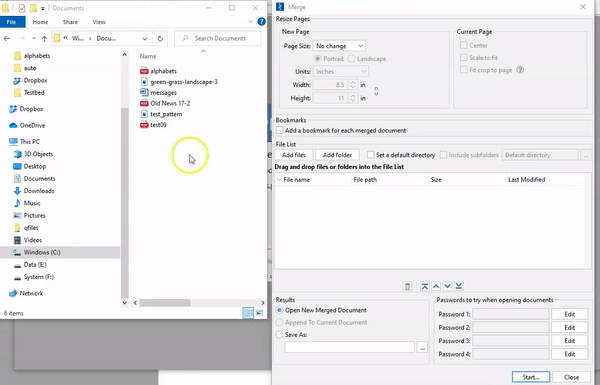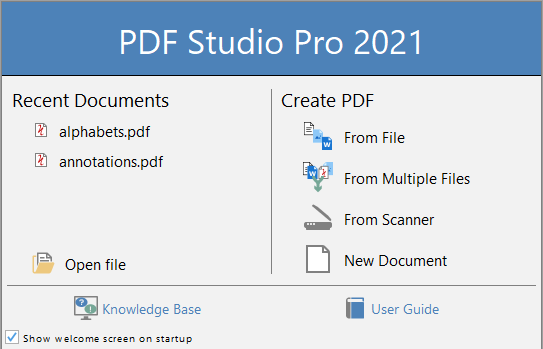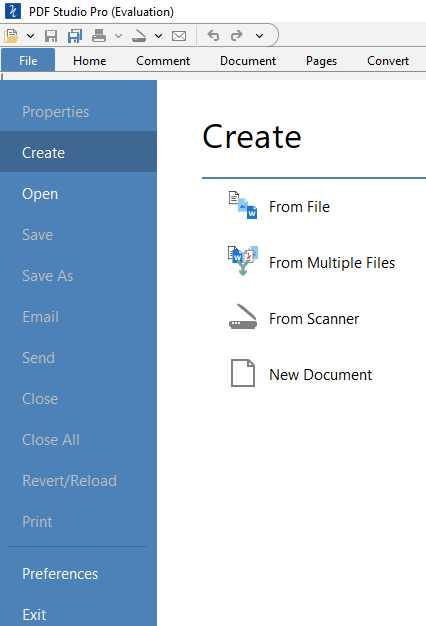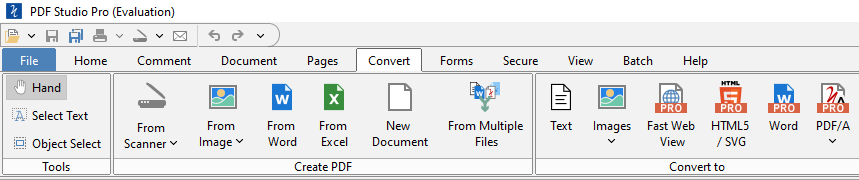Q: How can I combine PDFs, or other documents, into one PDF document?
A: PDF Studio can merge/convert multiple files to create a single PDF. Documents to merge can be PDF documents to start with or of any the supported file formats, including images, Word, Excel or text files. There are 2 methods to merge documents in PDF Studio.
Method 1: Drag and Drop Documents
- Create a new document
- Start dragging the files that you need to combine inside the page thumbnails pane (on the left).
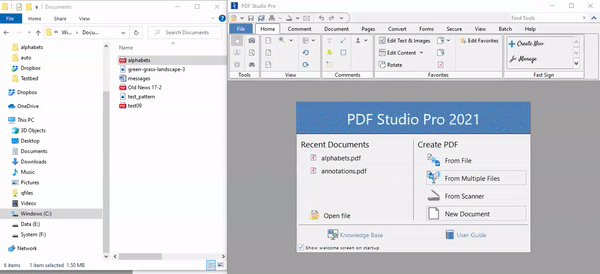
Method 2: Define List of Documents to Merge (Pro only)
- Open the Merge Documents dialog in PDF Studio in using any step (1, 2 or 3) below:
- In the Merge Documents dialog, you can add supported files to the list, by clicking Add Files, Add Folder or simply Dragging files into the table.

- In the Results section of the Merge Documents dialog, define options for the output file:
- Do you want to open the new merged document, OR
- Do you want to save it as a new file?
- Click Start to Convert & Combine all the files into a single PDF.