PDF Studio 9 and above is capable of creating Radio Buttons. Radio Buttons are used to allow users to select either a single option from a list of options in a PDF form.
To create Radio Buttons follow the steps below.
Creating Radio Buttons
- Open the document that you wish to add Radio Buttons to
- On the menu bar select Forms->Create/Edit Form

- Click on the Radio Button located on the tool bar

- Once you click on the button you can place the Radio Button wherever you need it on the PDF document
- Use the black dots on the corners and edges to resize the shape of the box so that it fits the area that you need
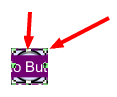
- Once you have completed placing the Radio Button you can edit the Radio Button’s specific settings to customize the form even further. To open the form’s settings menu either double click on the form or right click and select properties.
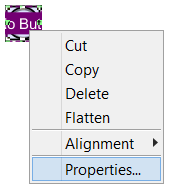
- Repeat steps 1-10 to create as many Radio Buttons as you need.
- Radio buttons are created in groups. This is because radio buttons are used when only one option from the list should be selected. If another option in the same radio button group is selected then the other option will be unselected. By default PDF Studio will make all Radio Buttons that are created part of the same group.
- To create a new group of Radio Buttons click on the small arrow to the right of the Radio Button on the toolbar and then select New. This will create a new group for the Radio Buttons.
- If you need to go back to a previous group click on the small arrow to the right of the Radio Button and select the group you wish to create more Radio buttons for
- Once complete click on the Stop Form Editing button on the toolbar to close the form editor and save the document
- The Radio Buttons will now be ready for you to use
