PDF Studio 9 and above is capable of creating Combo Boxes. Combo Boxes are used to allow users to select an option from a list of available text options from a dropdown menu.
To create Combo Boxes follow the steps below.
Creating Combo Boxes
- Open the document that you wish to add Combo Boxes to
- On the menu bar select Forms->Create/Edit Form

- Click on the Combo Box located on the tool bar
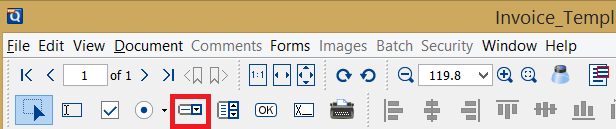
- Once you click on the button you can place the Combo Box wherever you need it on the PDF document
- Use the black dots on the corners and edges to resize the shape of the box so that it fits the area that you need
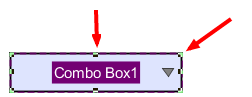
- Once you have completed placing the Combo Box you will need to set the options available within the drop down menu as it will initially be blank.
- To open the Combo Box’s settings menu either double click on the Combo Box or right click and select properties.
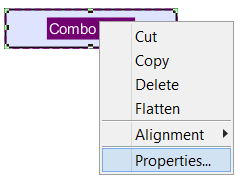
- Click on the Options tab
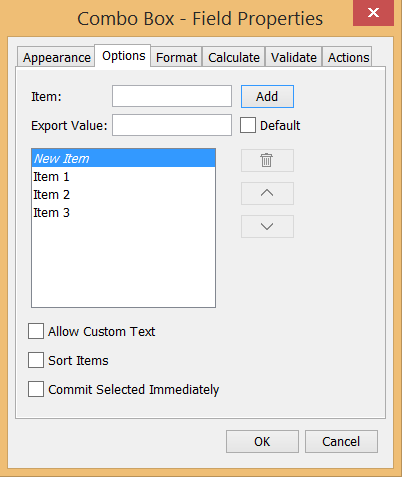
- Type in each of the options that you wish to add in the Item field and then click on Add or press Enter on your keyboard. Your new item will be displayed in the list below. Continue adding all the items that you need and once complete click on OK to set the settings
- You can edit the Combo Box’s specific settings to customize the Combo Box even further using the other tabs.
- Repeat steps 1-9 to create as many Combo Boxes as you need.
- Once complete click on the Stop Form Editing button on the toolbar to close the form editor and save the document
- The Combo Boxes will now be ready for you to use
