PDF Studio 2020 will add the ability to align content objects (Text, Images & Shapes) within the PDF. Content can be aligned or evenly distributed on the page if needed. Content can be aligned using any of the below methods. When aligning objects, 2 or more content items must be selected.
From the Toolbar
- Activate the Content Edit tool by clicking on the
 Edit Content button on the Document Tab
Edit Content button on the Document Tab - Select the content items that you wish to align.
- Click the button in the Properties Tab on the toolbar to align the content
From Right Click Context Menu
- Activate the Content Edit tool by clicking on the
 Edit Content button on the Document Tab
Edit Content button on the Document Tab - Select the content items that you wish to align.
- Right click, (Mac: Ctrl + Click) on any of the selected content and go to Alignment and select the alignment you wish to perform
Alignment Examples
Below are examples showing how the objects will be aligned for each of the settings.
- Distribute Horizontally & Vertically
- For 3 or more objects the alignment is based on first and last objects selected that will remain in place
- All other alignments
- The last object will be used to position the rest of the selected objects
Original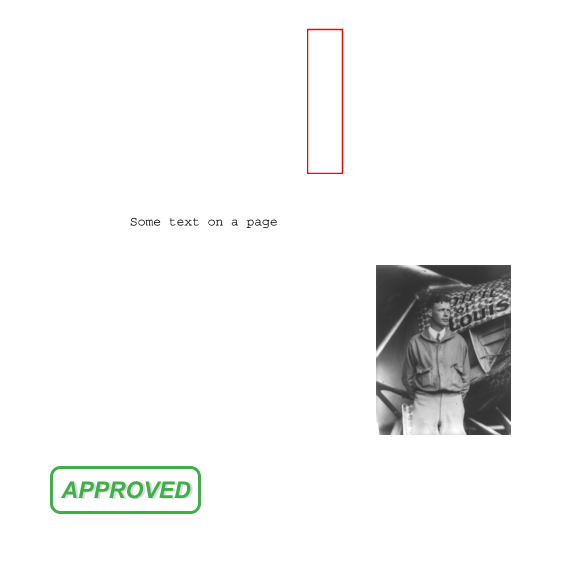 |
Distribute Horizontally 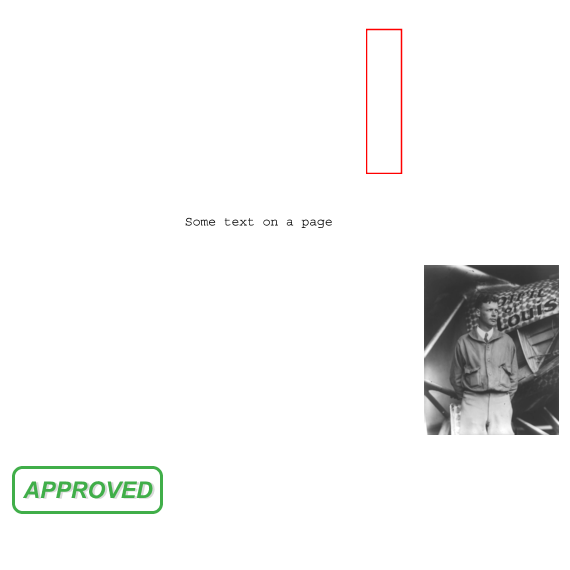 |
Distribute Vertically 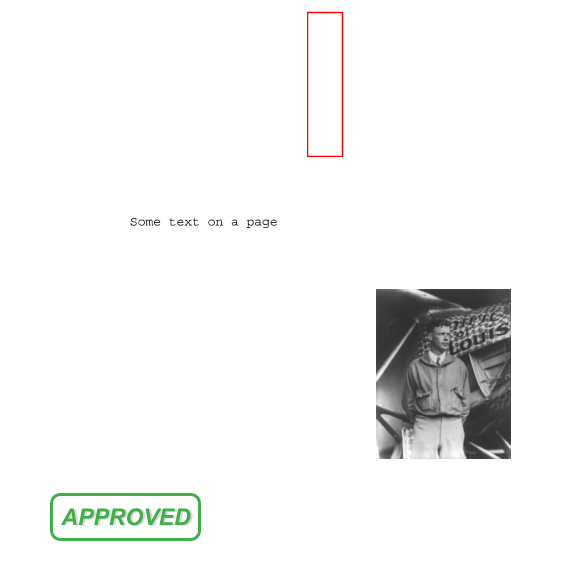 |
Align Left 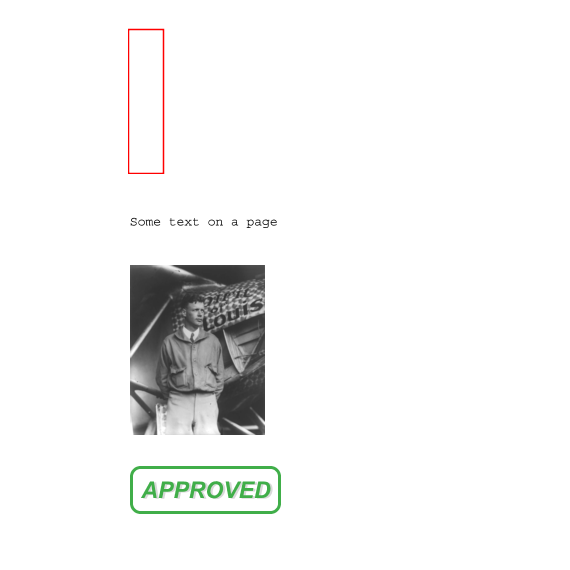 |
Align Center 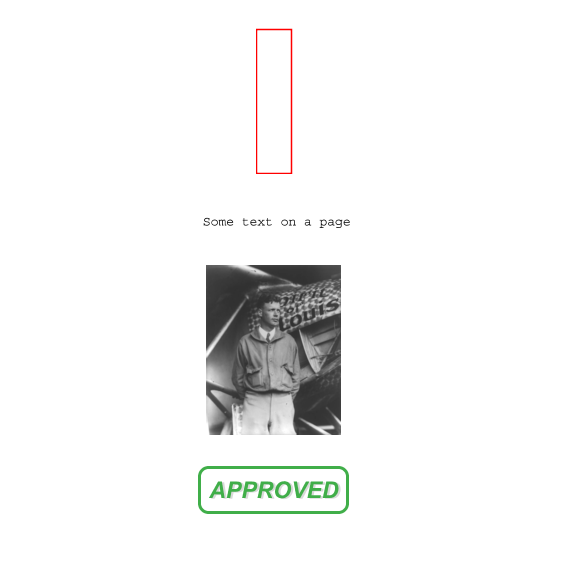 |
Align Right 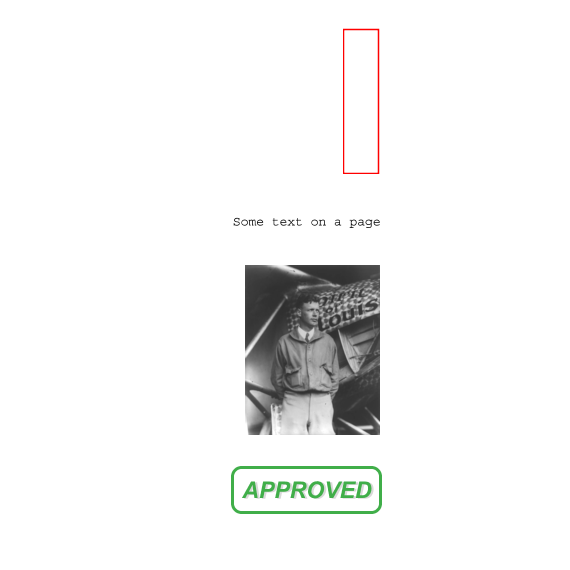 |
Align Top 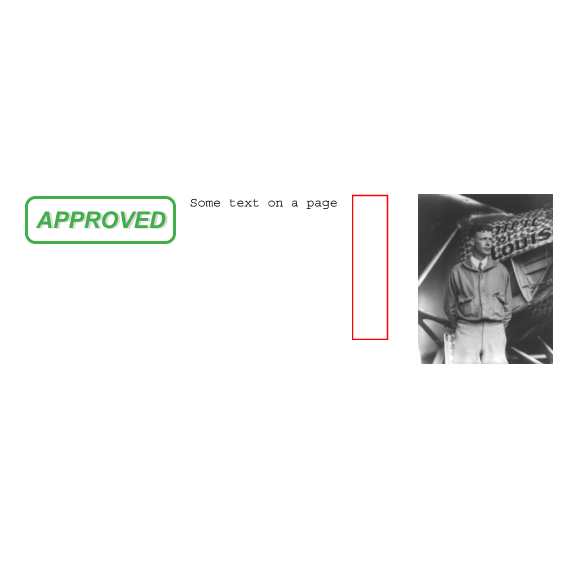 |
Align Middle 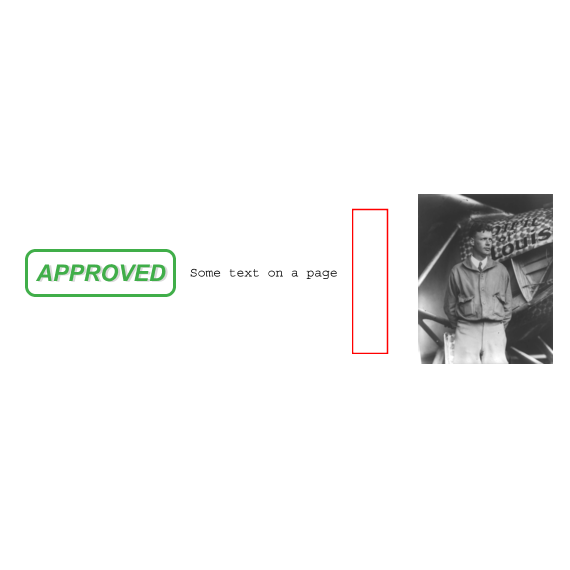 |
Align Bottom 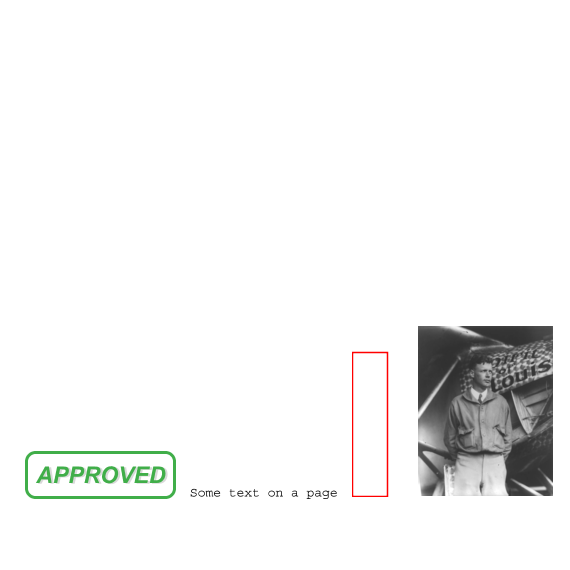 |
Align Width 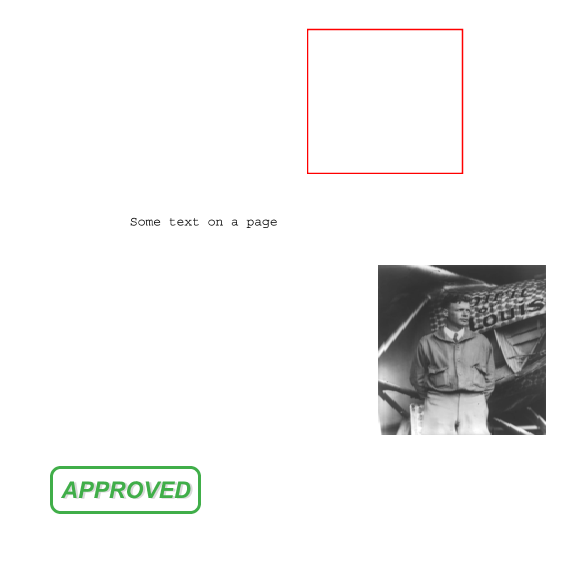 |
Align Height 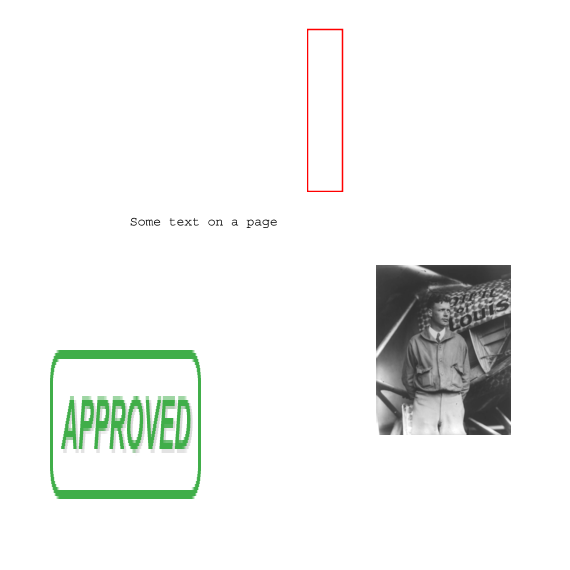 |
Align Both 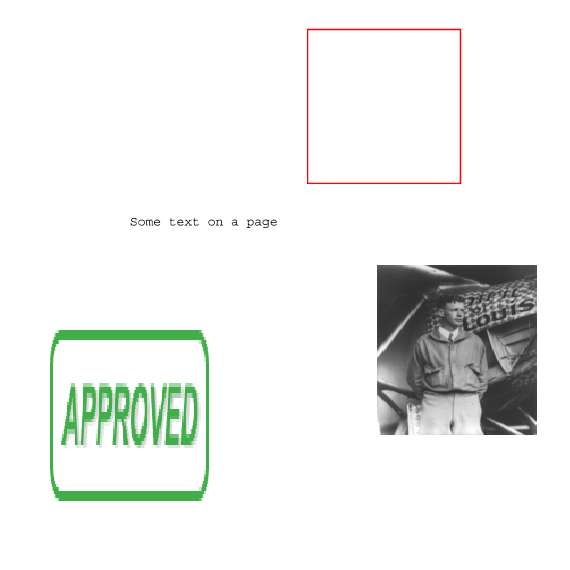 |
