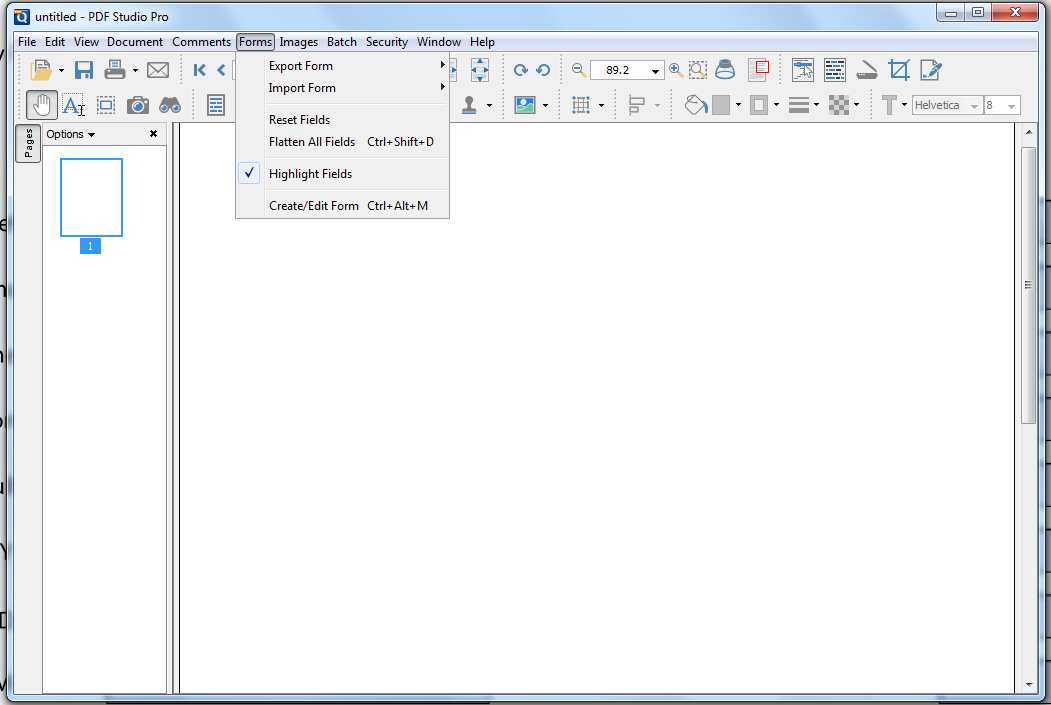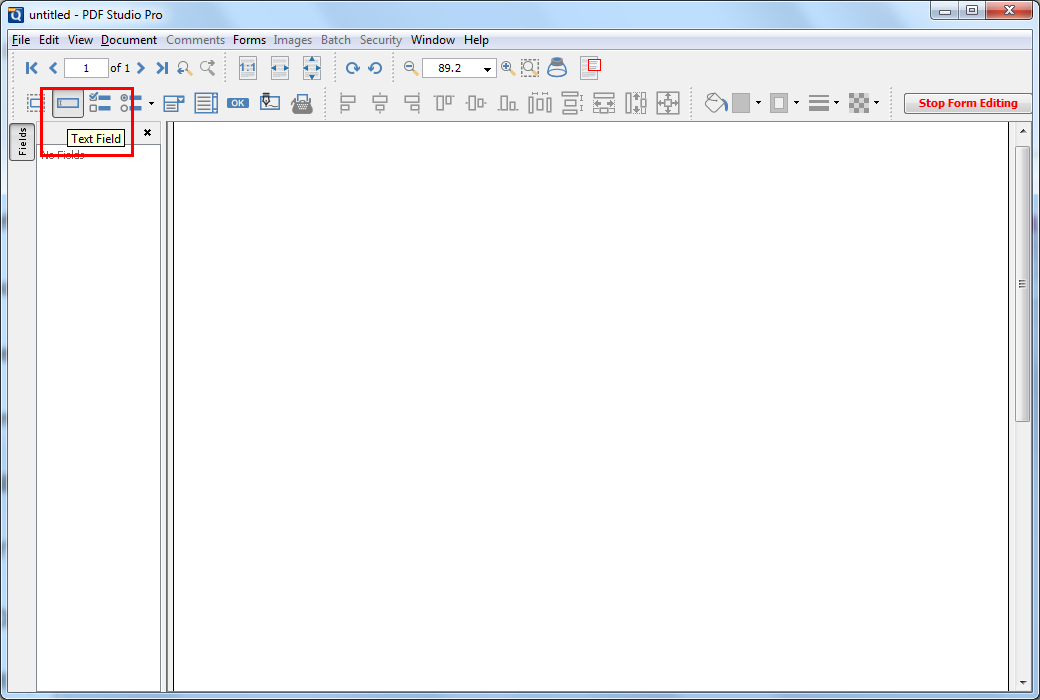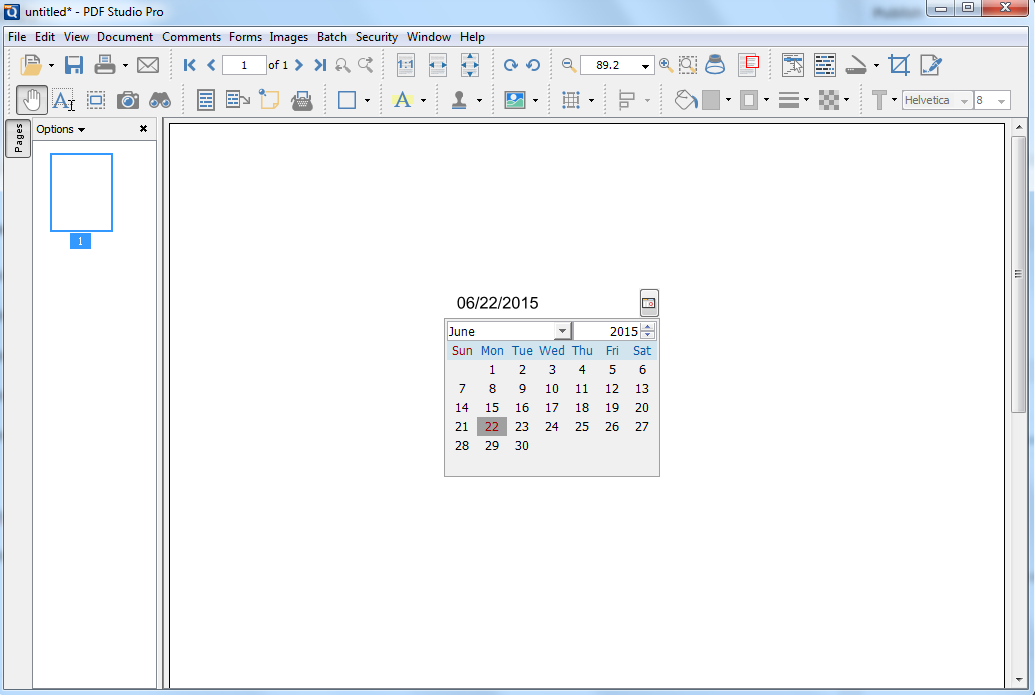Q: How can I add an interactive text field that allows user to pick a date from a date component?
A:There is no definition of a “date field” in the PDF specifications. What you need to do is create a standard interactive text field with a date format. The date picker will be shown when a user is trying to enter a date in the text field. Even though this is transparent to the users this date picker is implemented through JavaScript interaction.
NOTE: In order for the date picker to be displayed in other PDF Viewers they must support JavaScript form field formatting and have JavaScript enabled.
Follow the steps below to a date field with date picker using PDF Studio interactive form designer. Steps in other PDF editing software should be quite similar.
1. Open form editing mode by going to Forms -> Create/Edit Forms
2. Click on a text field icon on toolbar and put it in your document
3. Right click on text field -> select Properties
4. Change to Format tab
5. Select Date/Time format on the dropdown box.
6. On the Options list, select a date format. (For example: I selected mm/dd/yyyy). We also have a preview section on the top that you could see how the date looks like.
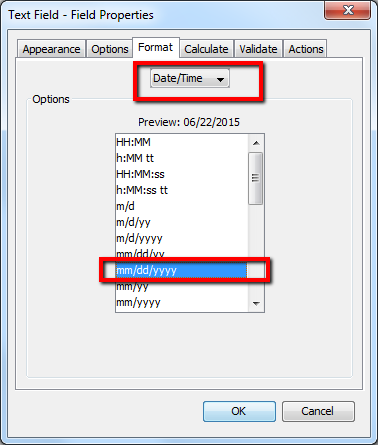
7. Exit form editing mode by going to Forms -> Stop Form Editing
8. Select the text field and click on date icon. A date picker will show up as below screenshot.