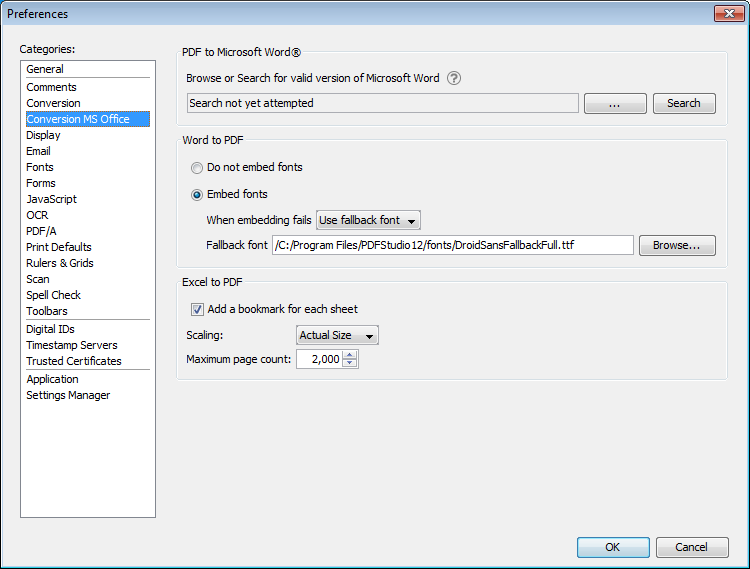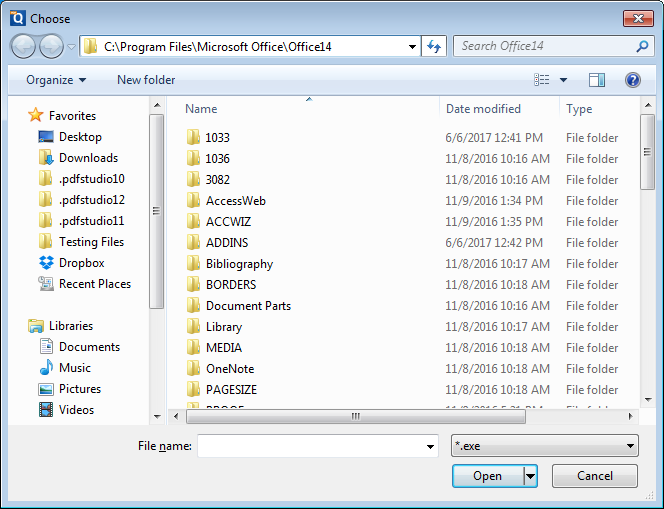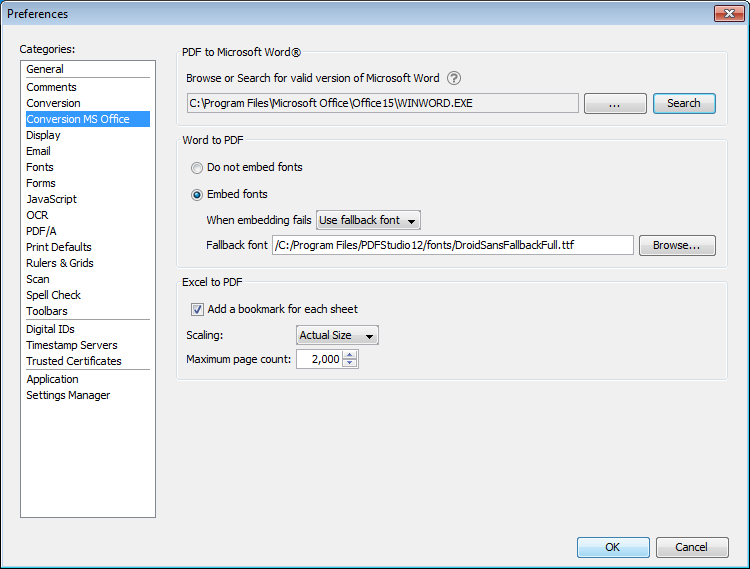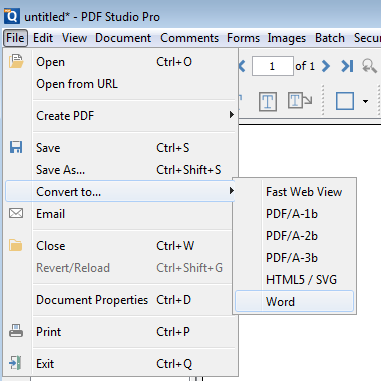Q: Is it possible to convert PDF documents to Word documents (.doc and .docx)?
A: PDF Studio can convert PDF to Word if you have Microsoft Office Word 2013 or later installed on your computer. PDF Studio simply integrates with Microsoft Word for on the fly conversion of PDF documents. Microsoft Word will launch with the converted Word document open, allowing users to make any edits they need to do to the Word document. You can then save the newly created Word document in doc or docx file format.
NOTE: This feature is only available on Windows.
For Mac, check out the free PDF solutions to convert PDF to Word. Unfortunately, the Mac version of Microsoft Office does not come with this feature.
For Linux, check out the free PDF solutions to convert PDF to Word.
Also, an exciting news is that Qoppa’s team is working on implementing our own proprietary PDF to Word conversion which we are planning to release in PDF Studio 2022!
PDF Studio 2021+
PDF Studio 2021 (or later) will now launch Word automatically without the need to search for the application. To convert a PDF to Word go to Convert Tab -> Convert to Word.
Once clicked you will be prompted about a general warning explaining thata valid version of Microsoft Office is required. Click OK to continue.
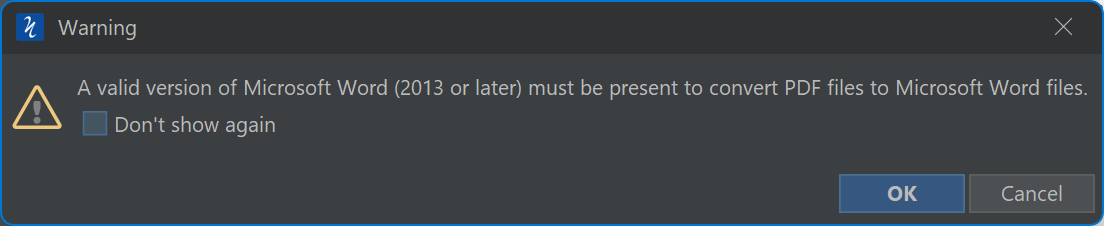
1. Word Opens with the Converted PDF
If you have a correct version of Microsoft Word installed, then the application will be launched with the converted Word document open so you can start editing that document in MS Word.
You’re all good!
2. Word launches with a File Conversion Error Message
If you see the following file encoding selection dialog, this means that you have an incompatible version of Microsoft Word installed, most probably an older version. You must have Microsoft Office Word 2013 or later installed for this feature to work.
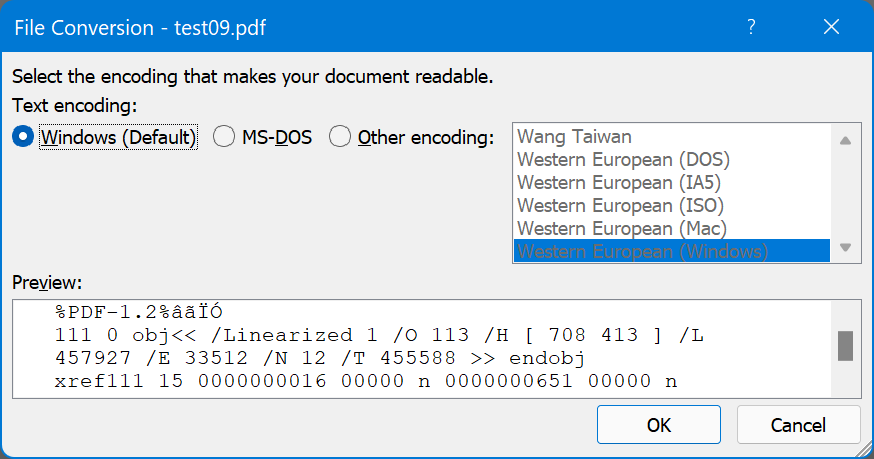
Workarounds:
- Upgrade Microsoft Word to a more recent version.
- check out the free PDF solutions to convert PDF to Word
- Wait till PDF Studio 2022 is released with our own PDF to Word conversion.
How to check Microsoft Office version
If you need help determining your Microsoft Word version see the articles below:
- https://support.microsoft.com/en-us/office/about-office-what-version-of-office-am-i-using-932788b8-a3ce-44bf-bb09-e334518b8b19
- https://www.digitalcitizen.life/find-exact-version-microsoft-office/
3. Word fails to Launch
If you receive an error or Microsoft Word fails to launch, it probably means that:
- You do not have Microsoft Word installed on your machine
- or
- PDF Studio fails to connect to it to launch it
If you think that you have Microsoft Word installed, you can try the below troubleshooting steps.
- Open the command prompt
- Enter the following command “start winword”
- Confirm that Word launches
If Word fails to launch, try doing a “Repair” installation on your Microsoft office. To do this, launch the original installation media for your version of Microsoft Office and choose the “Repair” option. For more instructions see HERE
Workarounds:
- Purchase Microsoft Word
- Check out the free PDF solutions to convert PDF to Word
- Wait till PDF Studio 2022 is released with our own PDF to Word conversion.
If that does not work send an email to us at StudioSupport@qoppa.com
PDF Studio 2020, 2019 & 12
For PDF Studio versions 12, 2019 & 2020 follow the steps below:
– Go to Preferences -> Conversion MS Office and click Search button
– If PDF Studio can’t find winword.exe, click “…” button to locate the app. By default, winword is located at “C:\Program files\Microsoft Office\Office[version]\”
– When winword.exe has been found, click OK to apply changes.
– Go to File -> Convert to -> Word
This feature was added in PDF Studio 12. Earlier versions of PDF Studio (PDF Studio 11 and below) do not come with integration to MS Word. Check out the free PDF solutions to convert PDF to Word on Mac, Windows or Linux suggested in our knowledge base article.