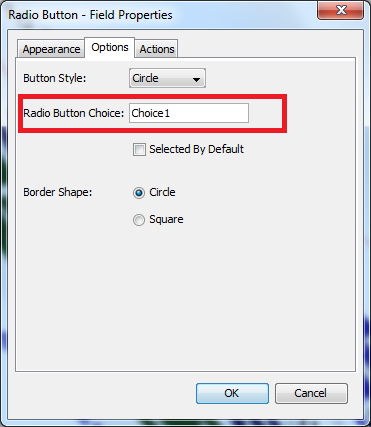Q: How Can I link form fields together so that I can enter information in one field and the other fields show the same value?
A: One or more fields can be linked together to make the same data populate each instance. This is helpful for putting dates or client names on every page of the document.
Linking Form Fields
- First create the form fields that you need in your document. For more information on creating form fields see Creating & Editing Form Fields
- To link the fields all you need to do is give each of the fields the same name either when creating them or by editing them.
- Once you click OK to confirm the field name setting you will get a message asking if you would like to link the fields. Click on OK to save the field name and link the fields
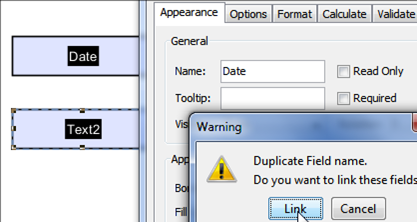
- Repeat steps 1-4 to link as many form fields as you need.
- Once complete click on the Stop Form Editing button on the toolbar to close the form editor and save the document
- The fields will now be ready for you to begin typing in information
Note: Radio buttons can be grouped in a similar way, by giving them the same name, you will also have to make sure the Radio Button Choice under the Options tab is also labeled the same.