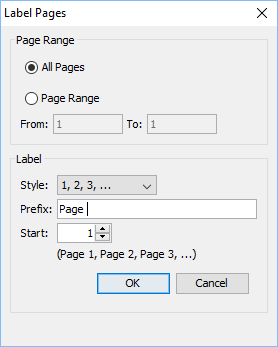Q: How can I set page labels on PDF Studio?
A: Starting in PDF Studio 12 (Pro), you can set page labels on the document. Page labels allow you to set distinct names or numbers that can be different from bookmarks or standard page numbers. For example, you can renumber pages using lower case roman numerals (iii,iv,v,vi) for a Preface at the beginning of a document. Page labels can be styled using various numbering styles including prefixes. Page labels can be applied to a single page, a range of pages, or all pages.
Page Labels can be accessed from two different locations:
Right clicking on the page thumbnail
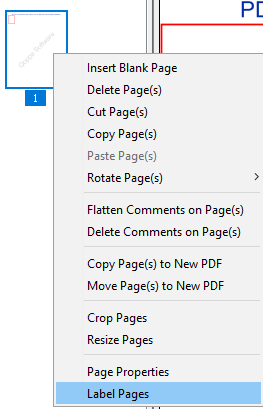
From the Menu
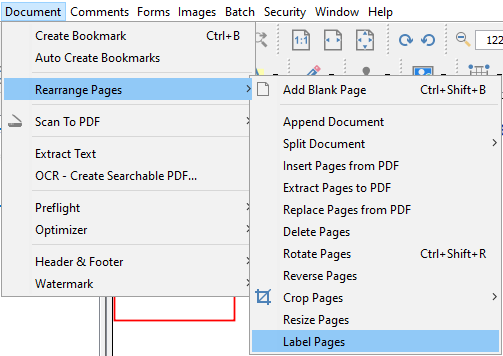
The following settings are available when labeling pages:
Page Range
- All Pages – all pages in the document
- Selected – only the pages selected in the thumbnail pane
- Page Range – set the pages to be rotated using the From and To options
Label
- Style – Set’s the style for the page numbering values
- None
- Standard (1, 2, 3)
- Lower Case Roman Numerals (iii, iv, v, vi)
- Upper Case Roman Numerals (III, IV, V, VI)
- Lower Case AlphaNumerics (a, b, c)
- Upper Case AlphaNumerics (A, B, C)
- Prefix – Text to be displayed before the chosen number style
- Start – The number to start labeling the chosen pages using the style selected and prefix options selected