Q: Is it possible to create dynamic stamps which would include some more data such as: username, date, time stamp etc?
A: Yes, PDF Studio is capable of creating dynamic rubber stamps. You can add dynamic fields to either a text stamp or a custom stamp. A text stamp will allow you to create a stamp with a single line of text and the custom stamp will all you to create multiline stamps. Below are the step by step instructions on creating each of these two different types of stamps using dynamic fields.
Text Stamp
- First click on the down arrow next to the stamp button on the menu bar and then select Create Text Stamp
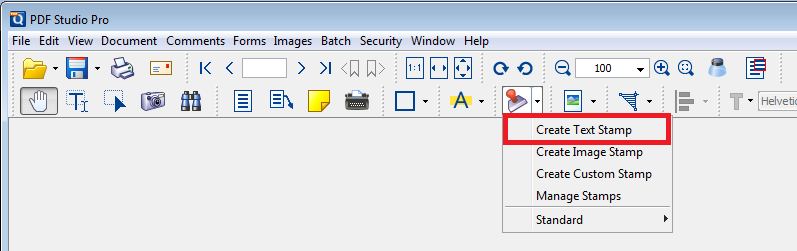
- In the following window set all of the settings for your stamp. The Text field is where you will type what will be displayed on the stamp. There are a set of predefined keywords that can be used to create dynamic stamps. A list of these can be found by clicking on the “?” button next to the field or at the bottom of this article. Enter the text you want displayed (for example for date and time $date $time) then click on OK and your dynamic stamp is now saved and ready to use.
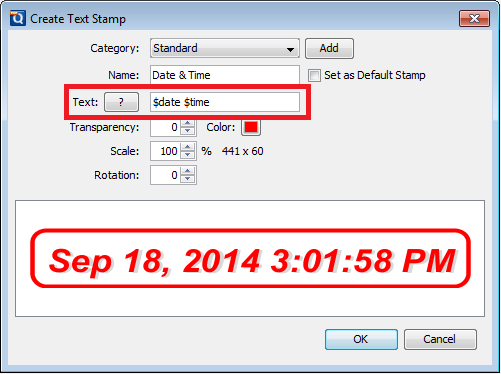
- Place the stamp where you would like it on the document and then save your document when done
- The stamp will also be added to your stamps list to be easily used again later.
Custom Stamp
- First click on the down arrow next to the stamp button on the menu bar and then select Create Custom Stamp
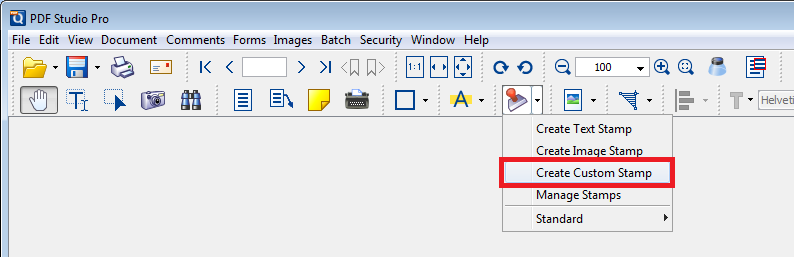
- In the following window set all of the settings for your stamp. To add text to a custom stamp click on the text box tool (Green Arrow) and then draw a box in the area below. Then type the text you wish to have on your stamp and you can use the same set of predefined keywords as used in the text stamps. A list of these can be found by clicking on the “?” button at the top of the right column or at the bottom of this article. Enter the text you want displayed (for example for date and time $date $time) then click on OK and your dynamic stamp is now saved and ready to use.

- Place the stamp where you would like it on the document and then save your document when done.
- The stamp will also be added to your stamps list to be easily used again later.
List of Predefined Keywords allowed in text:
$author – The user logged in
$page – The page number
$totalpages – The number of pages in the document
$filename – The file name that the document was opened from
$filepath – The full file path that the document was opened from
$date – The current date formatted as Nov 28, 2007
$shortdate – The current date formatted as 11/28/07
$time – The current time
$day – The day of the month
$month – The current month, using two digits
$year – The current year, using four digits
$shortyear – The current year, using two digits
$second – The current second
$minute – The current minute
$hour – The current hour, 1-12
$ampm – AM or PM
$longhour – The current hour, 0-23
$env(VAR_NAME) – Any environment variable
