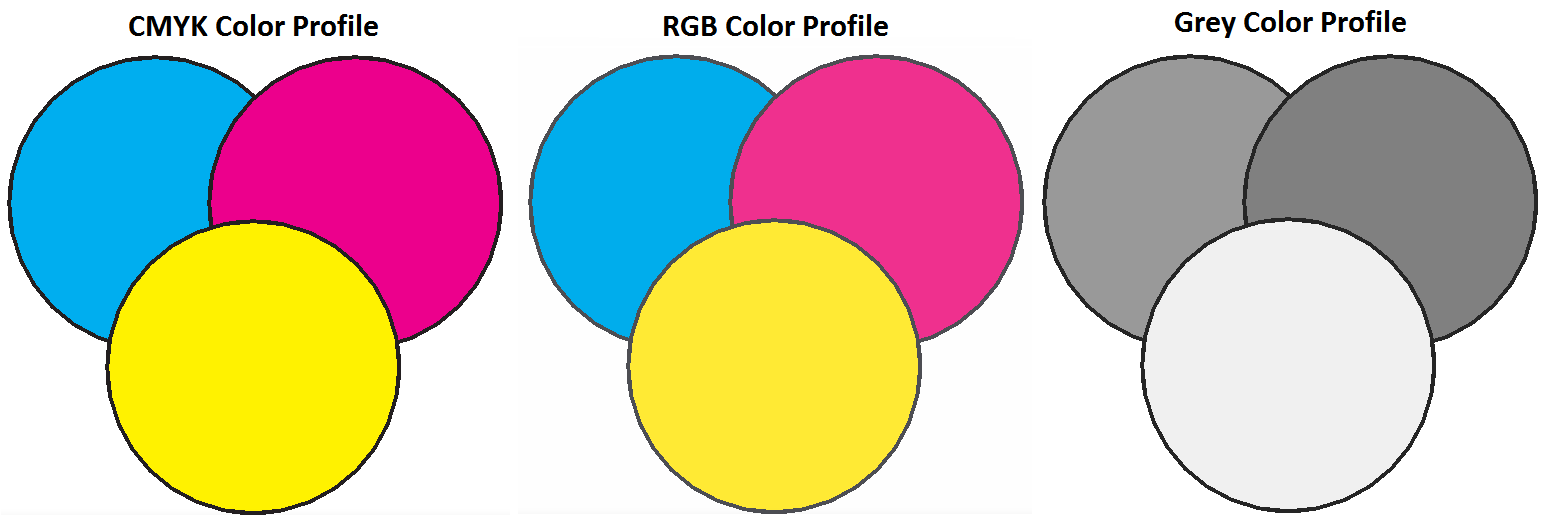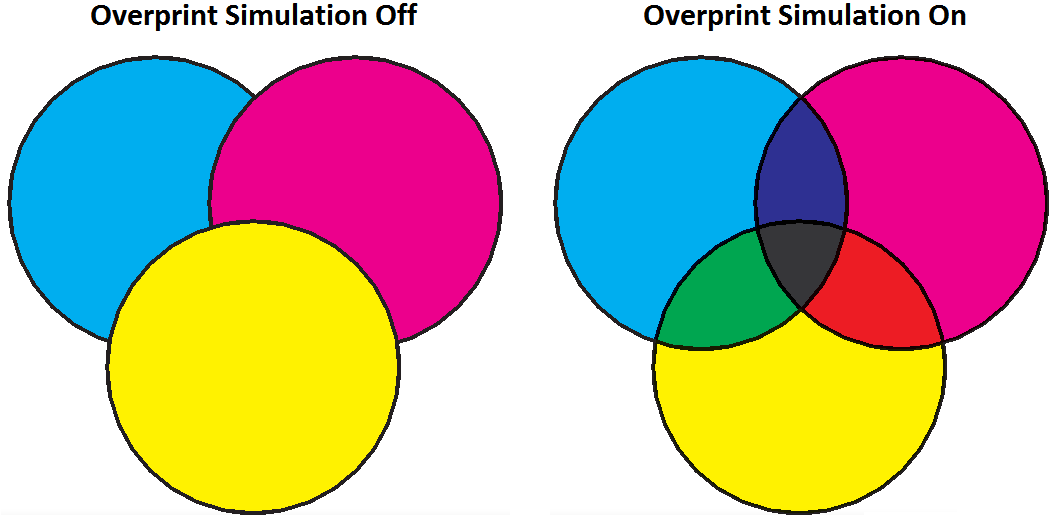PDF Studio 11 introduces a new print production and prepress tool: Output Preview including Overprint Simulation. The new output preview dialog can easily switch between print simulation and also allows the background color of the document to be changed to simulate printing on different colored paper.
Output Preview Simulation
Output preview simulates how the PDF will look based on different ICC color profiles (such as CMYK, RGB, and Grey) to accurately preview how the printed version will look. When sending documents to the printer, different inks and printing methods can generate slightly different colors than displayed on the screen. Selecting the appropriate ICC color profile and options in output preview can help ensure that what is displayed on the screen will match the printed output.
Overprint Simulation
Overprint is the process of printing one color on top of another. In an advanced printing press, such as one that uses plates of color to print, overlapping layers are blended together to create different colors. In some cases, overlapping content can have unintended color blending results. The overprint preview option is designed to account for the blending of colors in these advanced printing scenarios to accurately represent the physical printed output on the screen.
Starting Output Preview
To start Output Preview Mode in PDF Studio:
- Open the PDF document in PDF Studio.
- Go to View > Output Preview… in the menu bar. This will launch the Output Preview settings dialog
- Modify settings as needed, the changes will be reflected in real time in the displayed document
- Once you have completed reviewing the document close the dialog to exit the Output Preview mode
Read about the different settings in the Output Preview Feature in PDF Studio User Guide