Q: Does PDF Studio support a submit function so that a user can click on the button and send the completed form back?
A: Yes, PDF Studio does support a submit button. The most common way to do so is to add a Button to your form. Right-click on the Button to edit the properties and add an action with a Submit Form action. Follow the directions below for the step by step instructions.
Creating a Submit Button
- Open the document you wish to add the button to.
- Open the Form Field Editor and add a Push Button to your document. See Creating Push Buttons for more information
- Open the Button properties by either right clicking and selecting properties or double clicking
- Go to the Actions Tab and click on Add
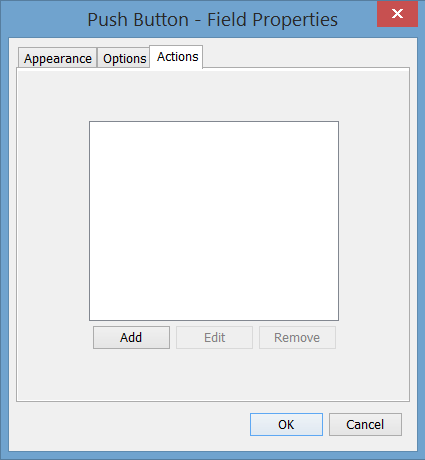
- On this screen select the options below:
- Event: Mouse Down
- Action: Submit Form
- URL: This will be where the document will go.
- Examples of possible links:
- https:\\www.qoppa.com
- ftp:\\ftp.site.com
- file:c:\qoppa\temp.txt
- mailto:johndoe@gmail.com
- Select PDF from the 4 options on the left side. This will send back the entire form.
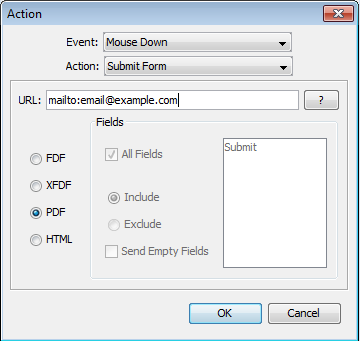
- Click OK and save the document. Once the document is saved. The user can fill the form and submit it by email.
