Unlike Word, the PDF format does not define lines, paragraphs or columns with text formatting information. PDF just contains text strings placed at specific locations on the page. This is how the text might be saved in a PDF document:
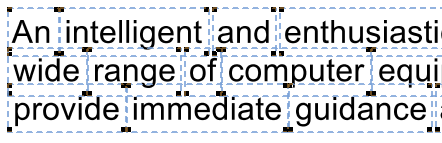
About the Edit Text & Image Tool
The Edit Text & Image tool in PDF Studio goes through all these text strings and tries to reorganize it in lines, paragraphs and columns in order to make it easier to edit.
When the tool works fine, it allows users to easily edit text inline with appropriate text reflow and wrapping as you’re typing, as if you were using a Word processor.
When the tool fails to recognize the text correctly however, it might behave in a clunky way, recognizing lines where it shouldn’t, making it harder to edit the text. In such cases, you will need to revert to using the standard Edit Content as fallback.
Using the Edit Content Tool as Fallback
The Standard Edit Content tool works with the text strings as found in the PDF document directly without reorganizing them.
- Activate the tool by clicking on the
 Edit Content button on the Document Tab
Edit Content button on the Document Tab
- If you wish to edit only text content type click on the
 down arrow and select the
down arrow and select the  Text tool.
Text tool.
- If you wish to edit only text content type click on the
- Then click or drag an area with the mouse to select the desired content. Once selected, content can be edited, moved or deleted following the instructions below.
- Note: Selecting multiple pieces of content will let you update the properties for all pieces at once
- Once complete, to exit Content Editing mode, simply click on the hand tool
 or Esc on the keyboard
or Esc on the keyboard
Move or Edit Properties
Move or Edit the text by doing the following
- Move: Click on the text and drag it to its new location on the page.
- Edit: To access the Text properties, right click (Mac: Ctrl + Click) and choose Properties in the mouse menu or double click on the selected text.
Remove Text Content
Delete or Redact text by doing the following
- Delete: Delete the Text by pressing the Del key or right-click on the text (CTRL + Click on Mac) and choose Delete in the context menu.
- Redact: Redact the Text by right-click on the text (CTRL + Click on Mac) and choose Redact Text in the context menu.
