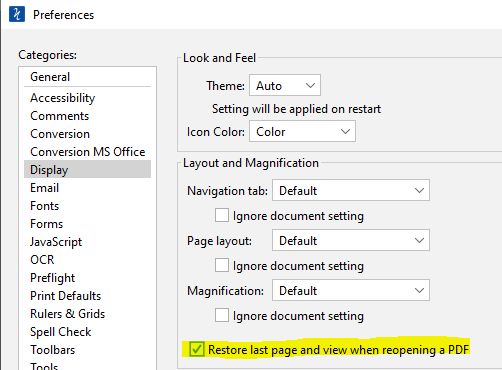The new session manager feature allows you to store the active list of documents opened in PDF Studio and then reopen that session again at a later time with a single click. Multiple sessions can be saved for ease of use when working across multiple projects. The stored session will retain the following:
- Documents that were open
- Tab order of the open documents
- Number of windows open (if documents open in separate windows)
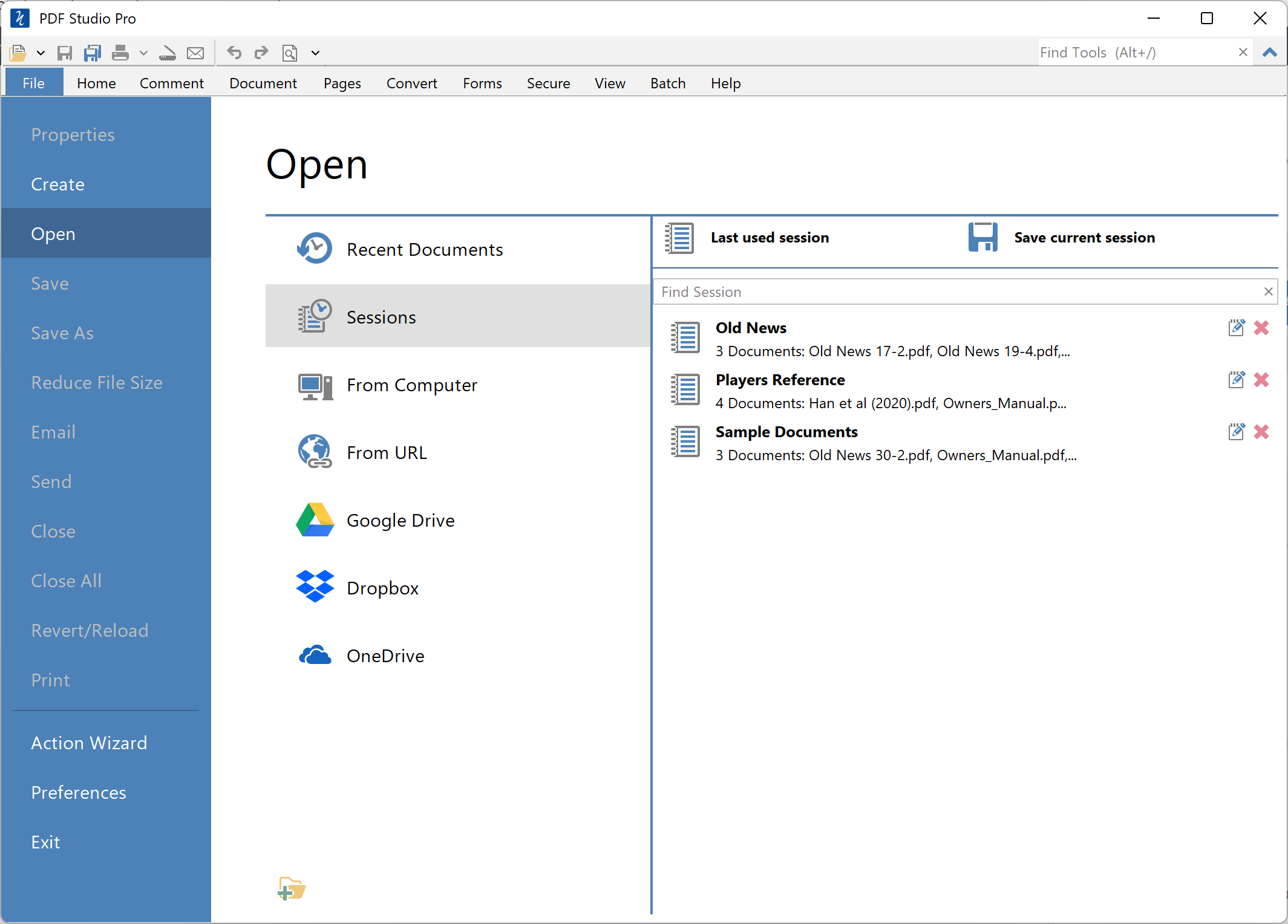
How to Use Sessions
To access the sessions panel go to File Tab > Open > ![]() Sessions. From there, you can save the current session, open an existing session or edit / delete existing sessions.
Sessions. From there, you can save the current session, open an existing session or edit / delete existing sessions.
Session search
Use the field at the top of the sessions list to filter out the sessions documents based on the search term entered. As you type the results will be filtered out to show only sessions that match the entered word(s).
Save Current Session
- Open the documents you wish to store in the session
- Go to File Tab > Open >
 Sessions
Sessions - Click on
 Save current session
Save current session - Enter a name for the session and click OK to save
Open Previous Session
Existing sessions can be accessed by going to File Tab > Open > ![]() Sessions or clicking on the down arrow
Sessions or clicking on the down arrow ![]() next to the Open
next to the Open ![]() icon on the Quick Acces Toolbar.
icon on the Quick Acces Toolbar.
Edit / Delete Saved Session
Use the following buttons to edit / delete existing sessions
![]() Edit: Opens dialog to rename the selected session
Edit: Opens dialog to rename the selected session
![]() Delete: Removes the saved session
Delete: Removes the saved session
How to Restore Page & Zoom
Note: If you would like to also restore the last page and view / magnification when reopening PDF documents, make sure to check the box under Preferences -> Display -> Layout & Magnification.