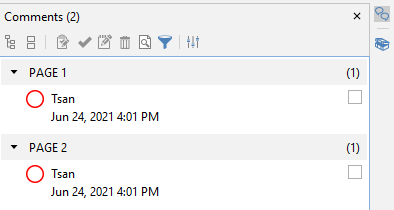Q: Is it possible to filter annotations in a document based on a given filter?
A: Starting in PDF Studio 2021, there is a new feature to filter the comments displayed on the document based on the comments properties.
- All: Select the “All” option to reset all filters and show all annotations.
- Author: List all authors of comments found in the document. Select an author to only show comments created by this author.
- Type: List types of comments found in the document. Select a type to only show comments created by this author.
- Marked: List marked statuses (marked or unmarked) of comments found in the document. Select a type to only show comments of this type.
- Status: List statuses found (accepted, rejected, cancelled, completed) of comments in the document. Select a status to only show comments with this status.
- Color: List colors of comments found in the document. Select a color to only show comments of this color.
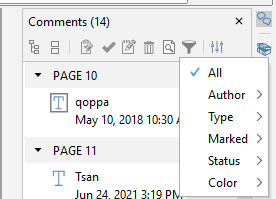
To access this feature:
- Open the Comments pane by going under View > Panels > Comments Panel or by clicking on the Comments panel icon on the right side of the frame above the scrollbar.
- Click Filter icon

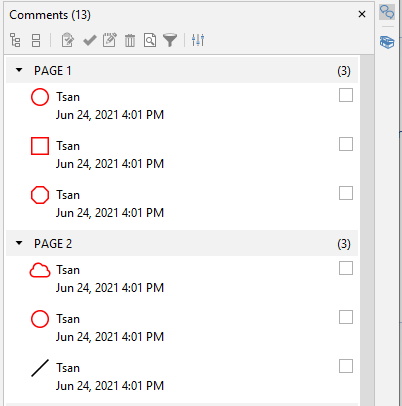
- Select a filter to apply from the list above. For example, I set a filter to display Circle annotations
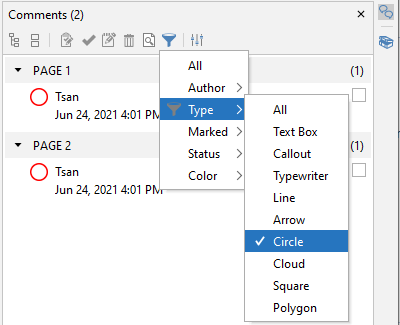
- Once Filter is applied, only the annotations satisfying the filter will render in the comments pane tree and on the pages. Other annotations will be hidden until the filter is reset. When a filter is applied, the filter icon will change from gray to blue.