The loupe tool is a draggable rectangle that zooms in on the PDF to show the smallest detail. When active, a second window will be displayed showing the current content that you are magnifying. The loupe tool can be used to keep the PDF file at a normal zoom level (like 100%) and magnify a specific portion of the page.
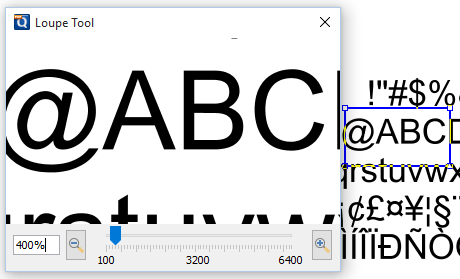
How to use the Loupe Tool:
- Click on the loupe tool
 button on the toolbar
button on the toolbar - Click on the part of the page you would like to magnify. This will display the magnification window.
- Use either the handles on the corners of the blue zoom area or the slider in the magnification window to change the level of magnification when using the tool
- When finished to close the tool either click on the “x” on the magnification window or press Esc on the keyboard
