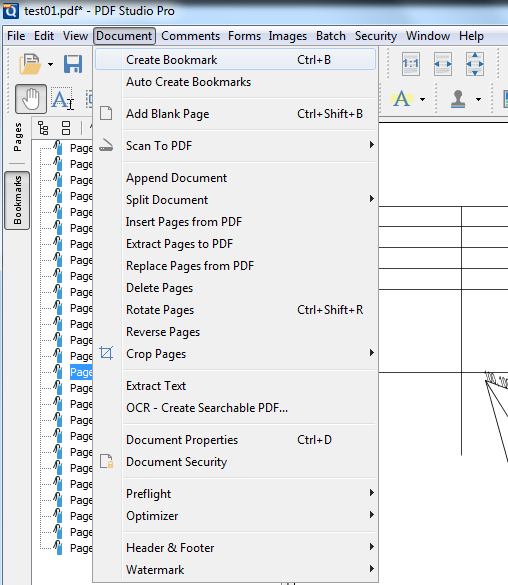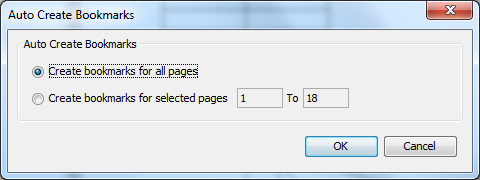Q: Is it possible to create bookmarks with PDF Studio?
A: Yes, PDF Studio is able to create bookmarks in PDF documents. Please see below for a list of the following ways to create bookmarks using PDF Studio.
1. Create bookmarks using the Shortcut Key (Ctrl +B)
From Selected Page: Select a page from page panel and press Ctrl + B on your keyboard. A bookmark will be created corresponding to that page.
From Selected Text: Using the text selection tool highlight some text and press Ctrl + B on your keyboard. A new bookmark will be created corresponding to that page using the highlighted text as the name.
2. Create bookmarks from Menu
3. Create bookmark from Bookmarks panel
- Go to View -> Tabs -> and select Bookmarks
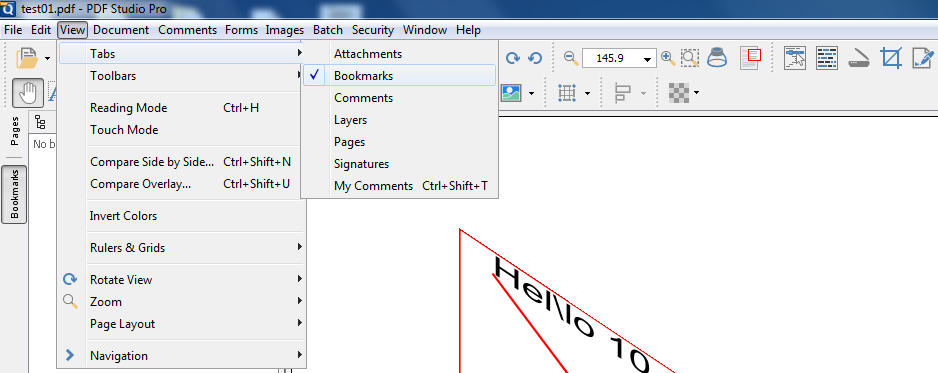
- Navigate to the page you need a bookmark: Click the “+” icon to add bookmark.
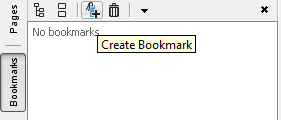
4. Auto create bookmarks
You could create bookmarks for all pages or specific page ranges in the document by going to Document -> Auto Create Bookmark.
5. Editing bookmarks
Change the bookmark to current selected page:
- Right click on a bookmark from Bookmarks panel -> select Set Destination: The Bookmark will be updated to current selected page.
You could also right click on a bookmark -> select Properties and click Edit to input new page number.