Q: How do I make sure that my document was correctly redacted in PDF Studio?
A: You can check if your document was redacted correctly in PDF Studio by using the Text Selection, Text Search, and Content Editor tool to see if you can select any of the content that you were trying to redact.
Using the Text Selection Tool
- Open the Redacted PDF Document you wish to check
- Using the Text Selection Tool highlight the line of text that contains the redacted words
- Copy the highlighted text to your clipboard by using the shortcut keys CTRL + C (Command + C on a Mac)
- Open up any text editor (Word, Notepad, Text Edit, etc…)
- Paste the text you highlighted using CTRL + V (Command + V on a Mac)
- If you redacted correctly then only the non redacted text should be displayed. If you see the text you were trying to remove than it was not done correctly. Try to Redact the content again making sure to follow all of the steps listed on How to Properly Redact a PDF In PDF Studio .
Using the Text Search Tool
- Open the Redacted PDF Document you wish to check
- Open the Text Search Tool by using the shortcut keys CTRL + F (Command + F on a Mac)
- Type in the word you redacted and click on New Search
- This will bring up a list of all the text matching what you typed in the search box. Once the results appear you can click on each of the results to see where in the document that text is located.
- If you redacted correctly then only the non redacted text should be displayed and highlighted in the search results. If you see the text you were trying to remove than it was not done correctly. Try to Redact the content again making sure to follow all of the steps listed on How to Properly Redact a PDF In PDF Studio .
Using the Content Editor
- Open the Redacted PDF Document you wish to check
- Start the redaction tool by either selecting Edit->Edit Content or clicking on the Content Editor tool button on the toolbar
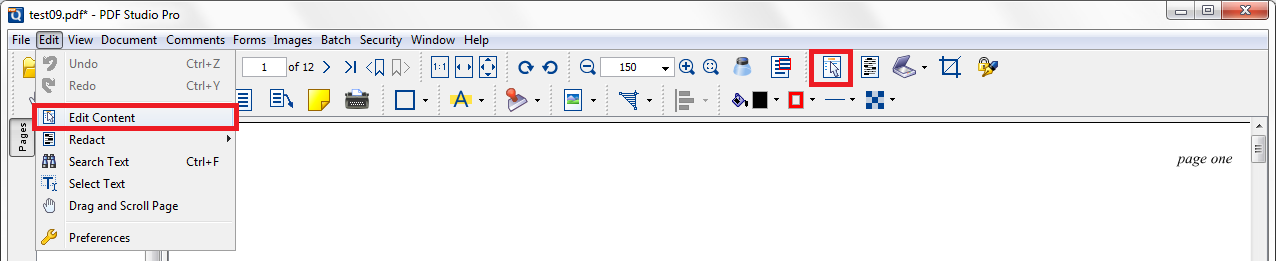
- Select any of the redaction boxes on your document by clicking on it and then either move or delete the box.
- If you redacted correctly then nothing should remain under where the redaction box was. If you see the text you were trying to remove than it was not done correctly. Try to Redact the content again making sure to follow all of the steps listed on How to Properly Redact a PDF In PDF Studio .
Note: When redacting part or all of an image sometimes the redaction square will become a part of the image and you will not be able to move or delete the actual square. During the redaction process if an image does not have a transparency value the removed data will just be converted to a solid black color. As long as the black square is now a part of the image and moves with the image it is properly redacted.
