Q: The default toolbar icons are too small or too big, how can I change it?
A: In order to adjust the size of your toolbar icons, we have different ways below:
Method 1:
1. Go to Edit -> Preferences
2. Select Toolbars tab
3. Select Icon size that you need to change -> click OK
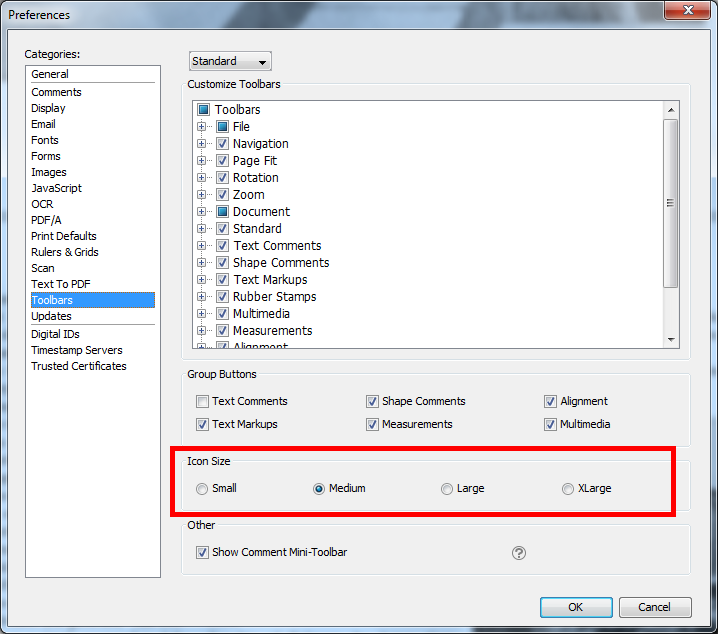
Method 2:
1. You can also right click on a blank space on the Toolbar and select “Customize” button
2. Select the icon size that you need and hit OK.
Method 3:
You can also enable the Touch Mode feature in PDF Studio which makes the icons larger so that they are easier to use on touch screen devices. To enable the Touch Mode go to View -> Touch Mode.
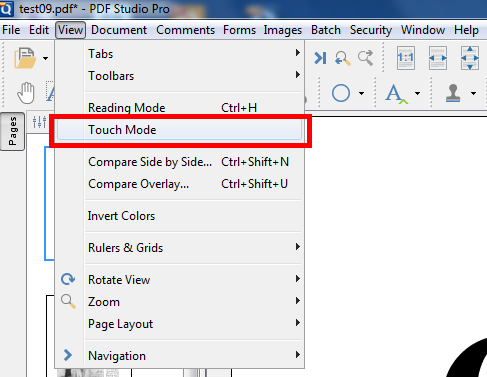
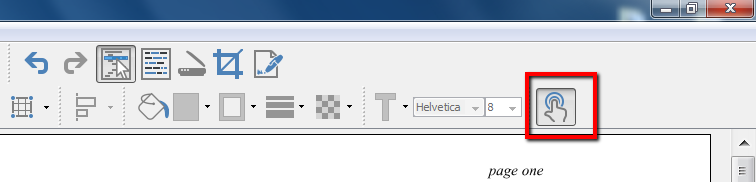
Note: You cannot change the icon size on the navigation pane or bookmarks pane…
