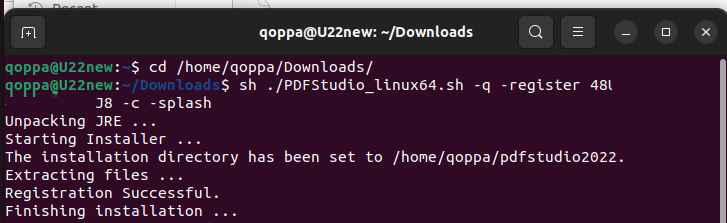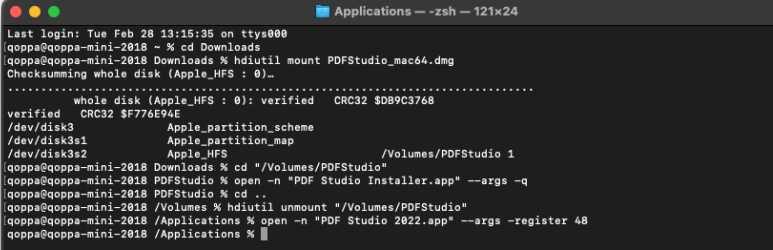Q: Is there a way to install PDF Studio silently, for installations throughout an organization? We need to distribute PDF Studio to multiple computers and would like to set the key for each user upon installation.
A: PDF Studio can be installed and registered programmatically on user machines without requiring user input.
Command Line Installation
Below are instructions to install and register PDF Studio in one step for each operating system.
Replace in the instructions below 1234 with your license key
On Windows:
.exe installer
PDFStudio_win64.exe -q -register 1234 -c -splash
.msi installer – (for large deployments)
msiexec.exe /i PDFStudio_win64.msi /quiet PARAMETER="-register 1234"
On Linux:
sh ./PDFStudio_linux64.sh -q -register 1234 -c -splash
On Mac OS X:
*Note: On the Mac, installation and registration are completed in 2 steps.
hdiutil mount PDFStudio_mac64.dmg cd "/Volumes/PDFStudio" open -n "PDF Studio Installer.app" --args -q cd .. hdiutil unmount "/Volumes/PDFStudio/"
cd /Applications open -n "PDF Studio 2022.app" --args -register 1234
If you are having issue with the open command, read our other KB entry for another way to silently install and register on the Mac.
Command Line Arguments
-q means the installer is running in unattended mode, using all default options.
-c is optional and will output the folder where the application was installed as well as an installation and registration success message to the console
-dir [directory] Only valid if -q is set. Sets a different installation directory than the default.
-register [licensekey] Only valid if -q is set. Registers with the given license key.
-splash is optional and will show a progress bar. It has to be the last argument.
Editing the default installer options
Read this KB article regarding installing using different options than the default ones
Additional command line arguments
See list of all optional command line options for PDF Studio’s installer, or as a PDF install4j_commandline_options.pdf.