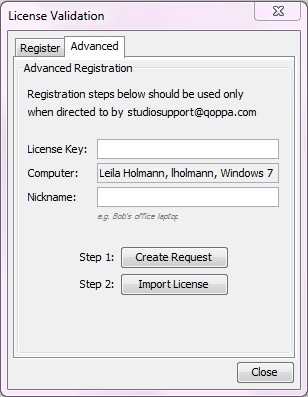On computers with no internet access or with restricted internet access (such as behind a proxy or firewall), users can proceed to register PDF Studio using the manual registration process below.
NOTE: Due to how the manual registration process works, any machines that are manually registered can NOT be unregistered or transferred to another machine.
Step 1. Create Request
On the computer that you are trying to register:
- Go to Help > License Information from the top menu. This will open the license dialog.
- Click on the Activate License Key button.
- Click on the second tab called “Advanced”.
- Fill in License Key and Nickname
- Click on “Create Request”
- This will save a file called LicenseRequest.req on your machine
- Email this file back to us at studiosupport@qoppa.com
Step 2. Import License
We will email you back a registration file.
To import the registration file into PDF Studio, follow the steps below:
- Save the registration file on your desktop.
- Open the License Validation dialog and go to the Advanced tab (steps 1 to 3 above)
- Click on “Import License”.
- Browse to the registration file on your desktop.
- PDF Studio will validate the registration file on your computer and activate the production version.