Question:
How can I reduce the file size of a large PDF document using PDF Studio?
Answer:
There are a couple of ways to reduce the file size of a PDF document using Qoppa’s PDF editor PDF Studio Pro. See the different ways below:
- For a fast process, use the default settings to reduce the file size
- Go to File in the Ribbon Toolbar
- Click Reduce File Size
- Choose a new file name for the reduced file
- This will save an optimized version of the PDF to the new file
- For more settings, use the Optimizer Dialog to define your own options to reduce a file size
- Go to the Document tab
- Click Optimize or use the shortcut key Ctrl + Shift + O (Command + Shift + O on Mac)
- A dialog will appear in which you can define your own settings
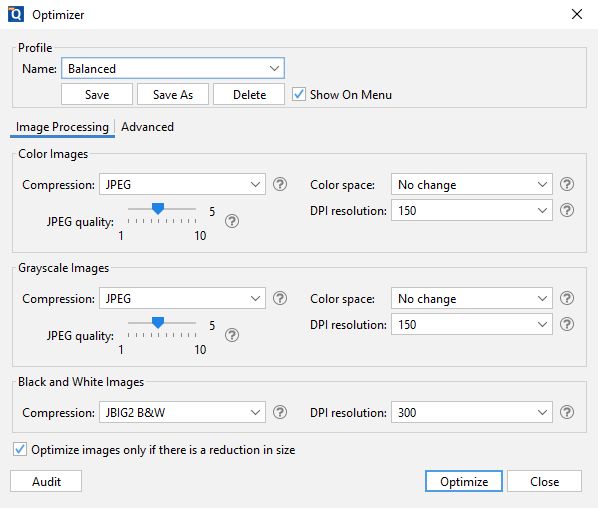
-
- After these settings are defined, the user can click Optimize and they will be prompted to select a location to save the document
- When the save location has been selected, the user can click Save and their document will be optimized and saved in the location that was chosen
- The new file will then open automatically with an Optimization Report displayed so the user can review the results of the new file
