Q: PDF Studio 9 looks a little blurry and out of focus on my Windows 8 Device. How can I fix this?
Update: This issue was fixed in PDF Studio 10. The installer for PDF Studio 10 will automatically detect HD resolution on Windows 8 & Windows 10 devices and PDF Studio 10 will not look blurry.
A: On high resolution displays Microsoft Windows will scale the display of some applications to compensate for the higher resolution. In some applications this causes the application window to appear blurry or out of focus. This can easily be fixed by changing the settings for just that application so that Windows does not try to scale the resolution for the application. To fix the blurry issue on Windows 8 & Windows 10 devices follow the instructions below.
Disable Display Scaling for Windows 8 & Windows 10 Devices
- Install PDF Studio just as you normally would
- Locate the .exe file in the PDF Studio installation folder. By default the .exe file will be located in the locations below unless you have chosen a custom folder
- 64-bit: C:\Program Files\PDFStudioX (X will be the version number)
- 32-bit: C:\Program Files (x86)\ PDFStudioX (X will be the version number)
- Right click on the .exe file and select Properties
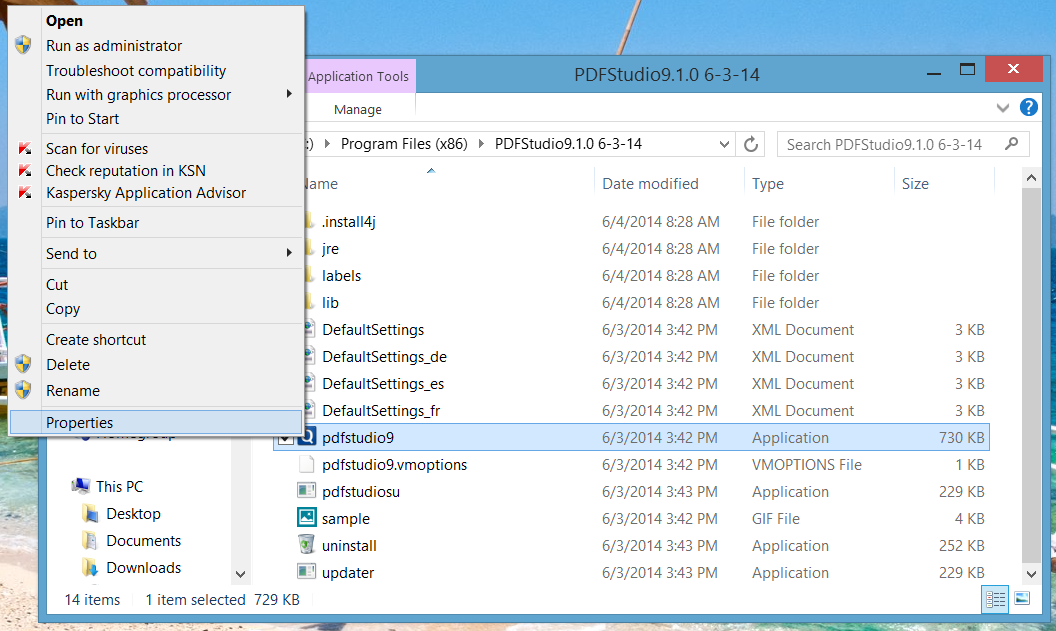
- In the properties window go to the Compatibility tab

- In the settings section check the box labeled “Disable display scaling on high DPI settings”
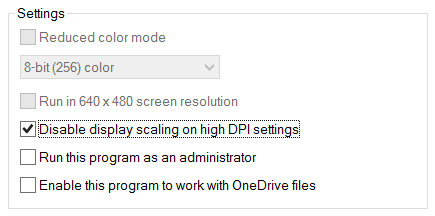
- Click on Apply and close the properties window. The next time you launch PDF studio the application will be displayed properly.
