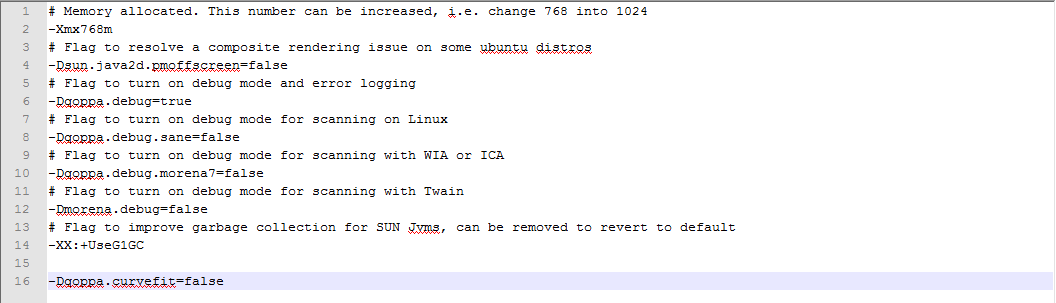Q: Whenever I write anything with the pencil tool, the writing gets auto corrected/modified. How can I disable this feature?
A: In version 9 of PDF Studio, the pencil tool was improved to add auto smoothing and curving to make the lines less jagged when drawing with the mouse. While this feature did improved jagged lines on most devices, some users with pen tablets may experience worse results from the auto correction.
PDF Studio 10 instructions to disable pencil smoothing
Smoothting curves can be disabled under the Pencil tool preferences.
Go under Edit -> Preferences -> Comments
Click on Pencil icon
Unchek the box “Smooth Curves”
PDF Studio 9 instructions to disable smoothing
This feature can be manually disabled by adding an option to the VM Options file in PDF Studio. To do so follow the directions below:
On Windows:
- Close / Exit PDF Studio
- Open the file called pdfstudio9.vmoptions located in PDF Studio installation directory: C:\Program Files\PDFStudio9 (Some Windows versions will require you to start Notepad as an administrator and open the file from there to be able to save it)
- At the very end of the file add the following text on a new line -Dqoppa.curvefit=false (See screenshot below)
- Save the file
- Launch PDF Studio
On Mac:
- Close / Exit PDF Studio
- Open Finder
- Go to Applications
- Right Click or CTRL + Click on the PDF Studio 9 Application icon and select “Show Package Contents” in the menu
- Click on Contents
- Double-Click on Info.plist
- (Lion Only) In Lion, the file is locked by default. Click on “Locked” and change it to “Unlocked”.
- Open the “node” by clicking on the little arrow
- At the very end of the file add the following text on a new line -Dqoppa.curvefit=false (See screenshot below)
- Save the file (On Lion, use File -> Save a Version to save the file)
- Launch PDF Studio
On Linux / Unix:
- Close / Exit PDF Studio
- Open the file called pdfstudio9.vmoptions located in PDF Studio installation directory. If this file does not exist, create an empty file with this name.
- At the very end of the file add the following text on a new line -Dqoppa.curvefit=false (See screenshot below)
- Save the file
- Launch PDF Studio
The pencil tool should no longer use the auto smooth/curve function.