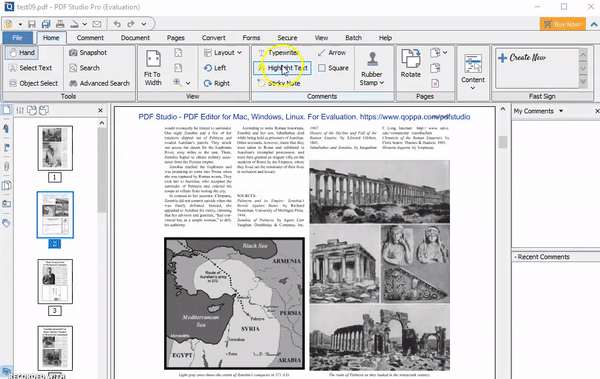Q: How can I quickly highlight various text in different colors?
A: By default, select highlight text tool will highlight text in Yellow. To change the color, you will need to click on the color picker from the toolbar. However, this can be time consuming if you have to highlight text in multiple colors. Instead, we recommend using the Annotation Tool Chest to quickly highlight various text using colors you can set yourself:
1. Create a highlight annotation in each color you wish to save
2. Enable My Comments tab by selecting My Comments icon on left panel.
3. Right click on the text highlights you wish to save and select “Add to My Comments“. This will save the text highlight settings as separate items in the “My Comments” section of the Annotation Tool Chest
4. Then going forward you can start the specific text highlight color in a single click from the My Comments section and immediately apply that color to the text on the page.