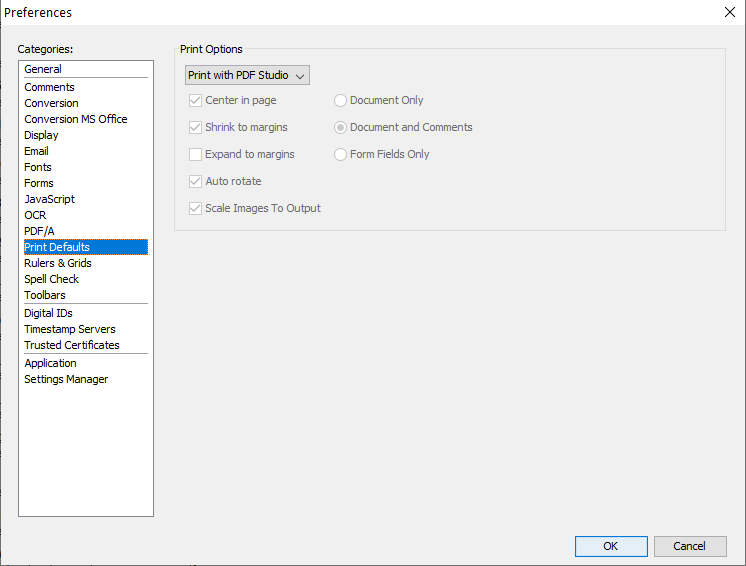Q: How can I change the default Print Dialog in PDF Studio?
A: PDF Studio offers two ways to print:
- Print With PDF Studio: This opens PDF Studio own print dialog which offers enhanced printing options such as preview, enhanced page ranges, paper options, show or hide comments, booklets, etc… This gives more possibilities for printers / drivers that don’t support all features, especially on Linux.
- Print with System (Windows, Mac or Linux): This opens the default system print dialog from Windows, Mac or Linux depending on your OS.
By default, PDF Studio is set to “Print with PDF Studio”.
Change the default print dialog
Follow the steps below to change the default print dialog.
Click on the Print split button located on quick access bar.
Or you can go to Preferences -> select Print Defaults tab
Click on the drop-down and select the print default dialog. By default, it is set to Print with PDF Studio.