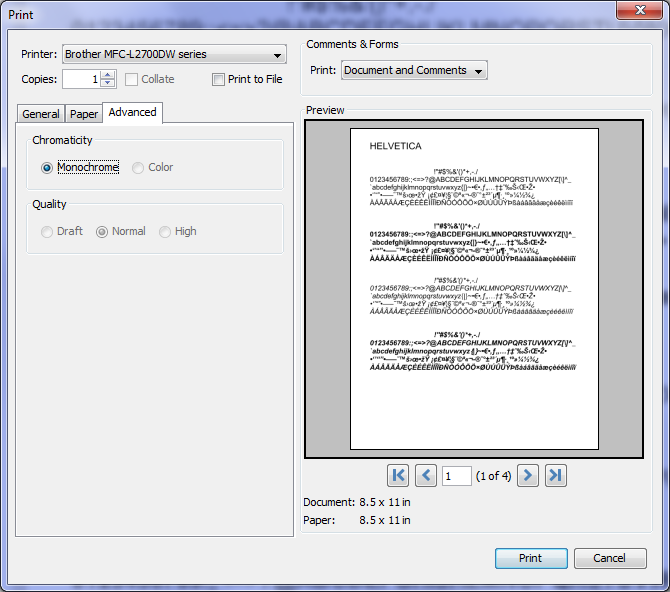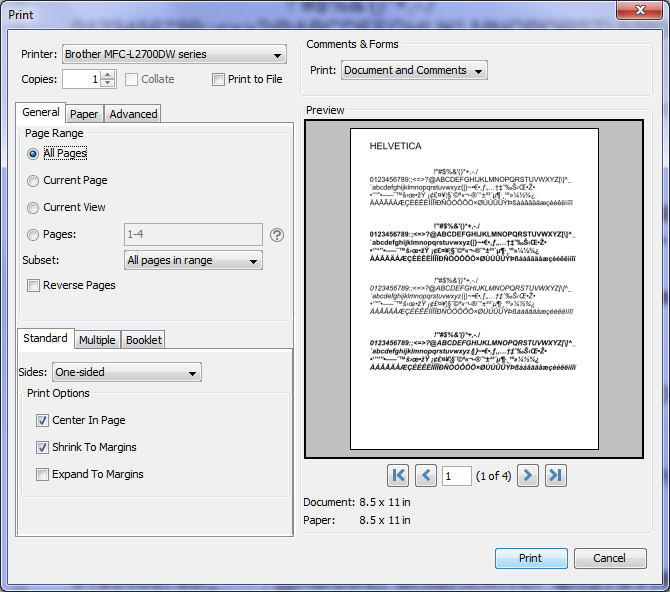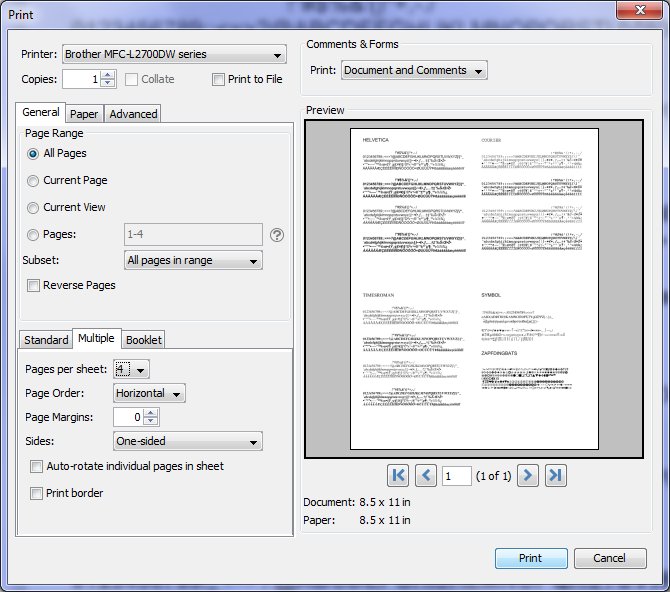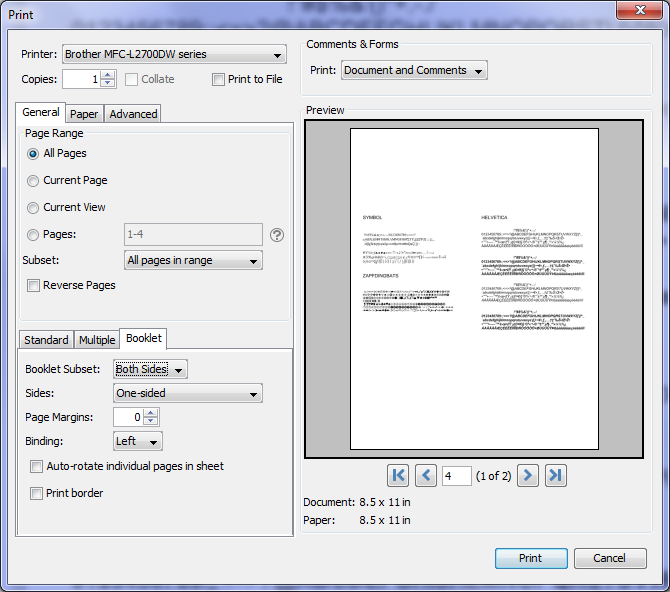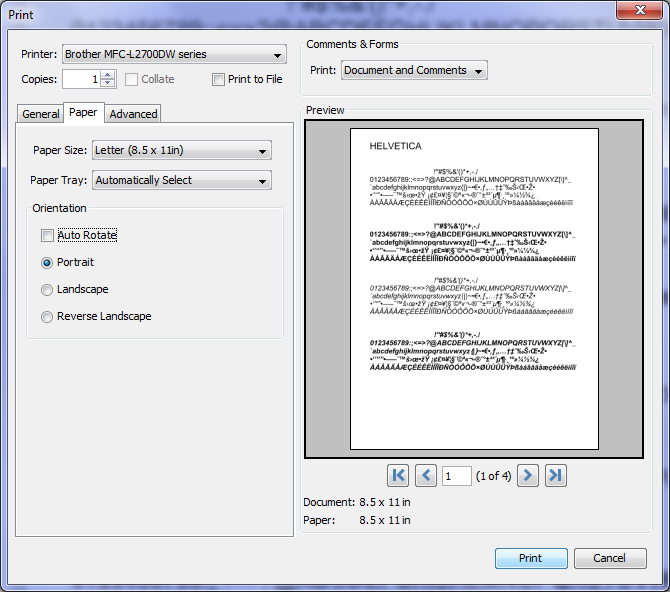PDF Studio 11 comes with a new enhanced print dialog with new features including Print Preview, Print Current View, Enhanced Page Range Options, and Print to file. Print Preview will allow users to see what the document look like prior to being printed so that adjustments can be made if necessary. A brief summary and list of new features can be found below.
New PDF Studio Print Dialog Features
- Document Preview: The new print preview panel includes a preview window displaying what the document will look like once printed, navigation buttons allowing you to navigate the preview pages, and document properties showing selected paper and document sizes. Changing printing options will update the preview in real time.
- Current View: Option allowing you to print only the current view of the document displayed in PDF Studio. For example, this can be useful when needing to print a small bit of a huge technical drawing
- Enhanced Page Ranges: “Pages” option allowing a custom range of pages if needed using values separated by commas. For example, to print only pages 2 to 4 & 6 to 12 & 20 of a 30 page document the user would enter “2-4, 6-12, 20”.
- Print to File: Option to print to a .prn file instead of directly to the printer. This allows you to reprint the document without running or even having the original application that created the file. For example, if you need to send the document to a printing company that only prints on a specific printer.
General Print settings
Options including page ranges, copies, comment, margin settings, multiple pages per sheet printing, booklet printing
Paper Settings
Options including paper size, paper tray, and orientation
Advanced Settings
Options including chromaticity, and quality