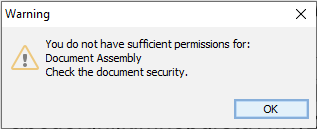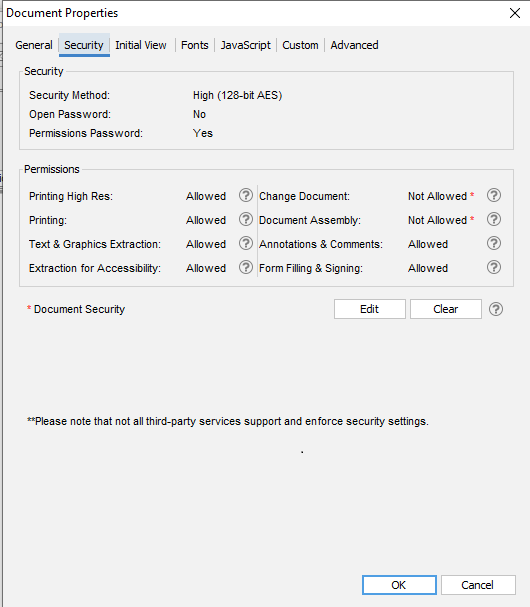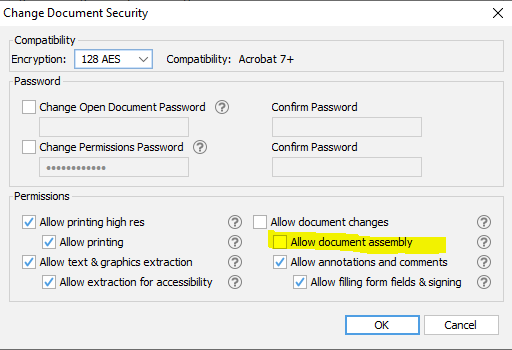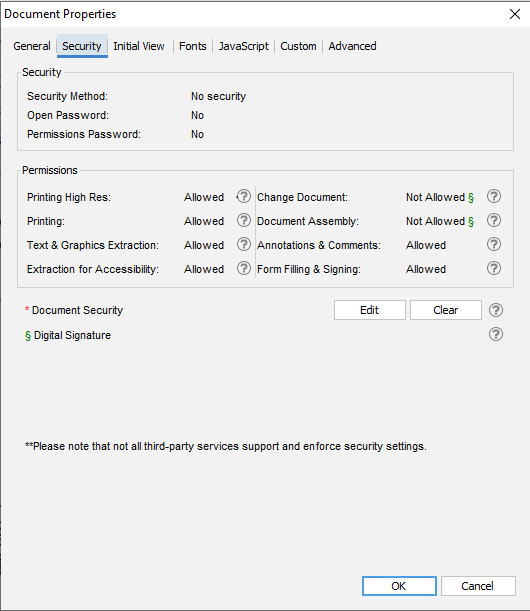Q: I cannot seem to able to re-arrange pages within a PDF document, how can I solve this issue?
A: If you’re seeing a permission error (see below), it indicates that your document is protected in one of 2 ways:
It can be for 2 reasons that document assembly is not allowed:
- The document has security (a password and limited permission) which prevents document assembly
OR - The document is signed and the digital signature prevents editing the document
If the issue is due to Document Security:
You can verify this info by going to Document Properties (File -> Document Properties). Under Permissions section, Document Assembly is not allowed.
Click Edit button and observe that the permission “Allow Document Assembly” is un-checked.
Workaround
Method 1: Change Document Permissions
If you know the permissions password, you can change the document permissions.
- Go to Document Properties (File -> Document Properties), select Security and click Edit button, make sure “Allow Document Assembly” is checked.
- Save the document and try to re-arrange document again.
Method 2: Open with Permissions Password
If the document contains both permission password and open password, make sure to open the document with the permission password so that you can re-arrange the pages or merge with other documents. Opening a PDF in PDF Studio with the permissions password will unlock all permissions when editing a PDF document.
If the issue is due to Digital Signatures:
Method 1: Clear Signature
If the document is signed, you can clear the signature before re-arranging pages in the document. You can see the digital signatures present in the document in the Signature Pane on the left side. To clear a signature, right click on a signature and select Clear Signature.
Method 2: Attach as File Attachments
Instead of merging signed files, you can attach them as file attachments instead. Look under the File Attachment Pane on the left side to attach files. The advantage to this method is that digital signatures will be preserved.
Method 3: Rasterize & Merge
You can also rasterize the document before re-arranging its pages or merging it with other documents.
To rasterize a document, go to Convert -> Images -> Rasterize PDF
Once the document has been rasterized, you will no longer receive a security warning.