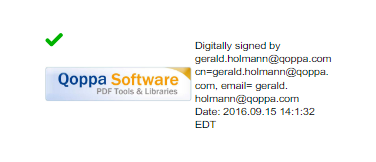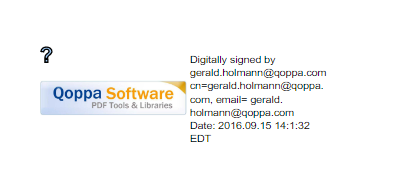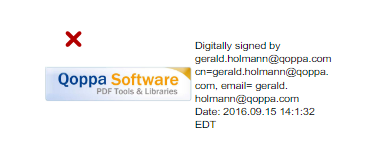PDF Studio validates any digital signatures upon opening a document. PDF Studio will first check that the digital signatures in the document use valid certificates and that the document has not been changed. It will then check that the certificate used to issue the digital ID in the signature was issued by a trusted certificate authority.
Validating Digital Signatures
Depending on the results of the validation, PDF Studio will display one of three icons on the signature:
Valid Signature Status
The signature validated correctly, that there were no changes made to the document, and that the issuing certificate authority is trusted.
Unknown Signature Status
The signature validated correctly, but there might be some problems, such as the digital ID being issued by a certificate authority that is not trusted.
Invalid Signature Status
There were problems validating the signature. The problems can include any changes to the document after the signature was applied.