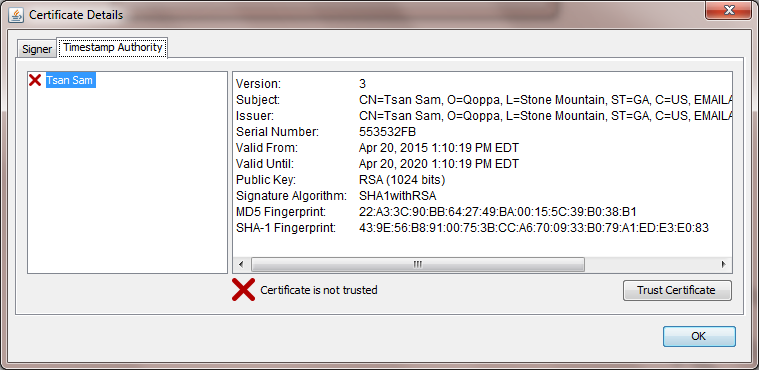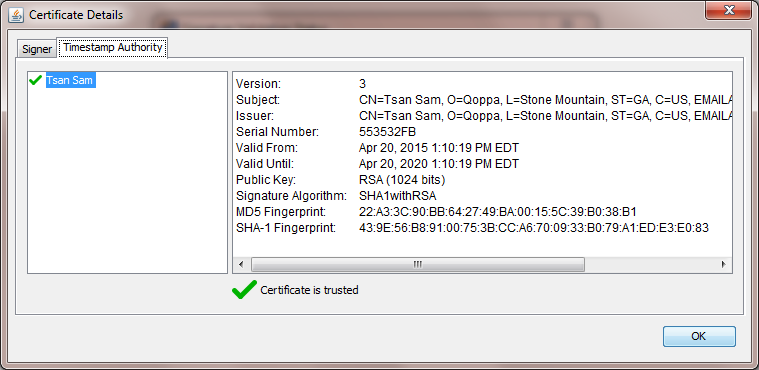Q: When looking at a digital signature validation status dialog, I see “The signature contains a timestamp from a Timestamp Authority that is not trusted” message. What is this message and how can I solve it?
A: Timestamps are signed just as documents are signed. For a timestamp signature to be valid, you must have trusted the Timestamp Authority that signed the timestamp.
To view details about the Timestamp Authority for a given signature and to trust it, follow the steps below: