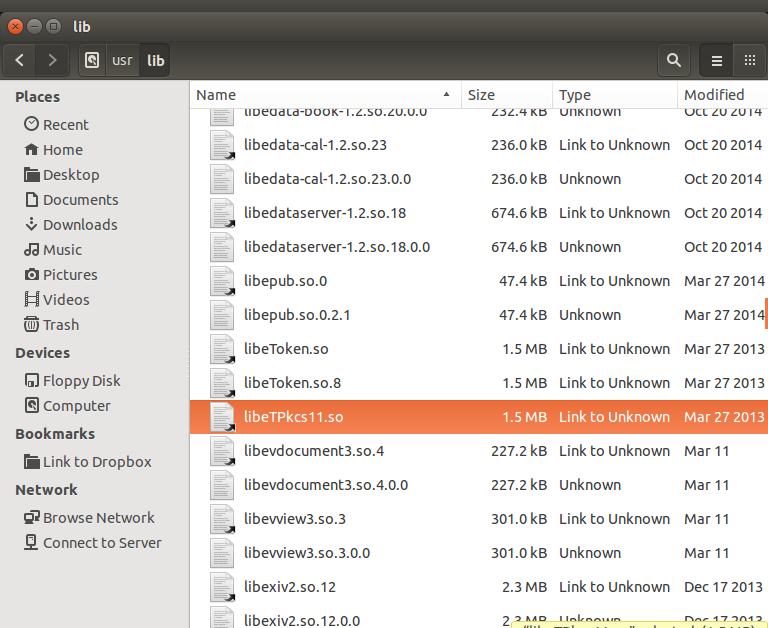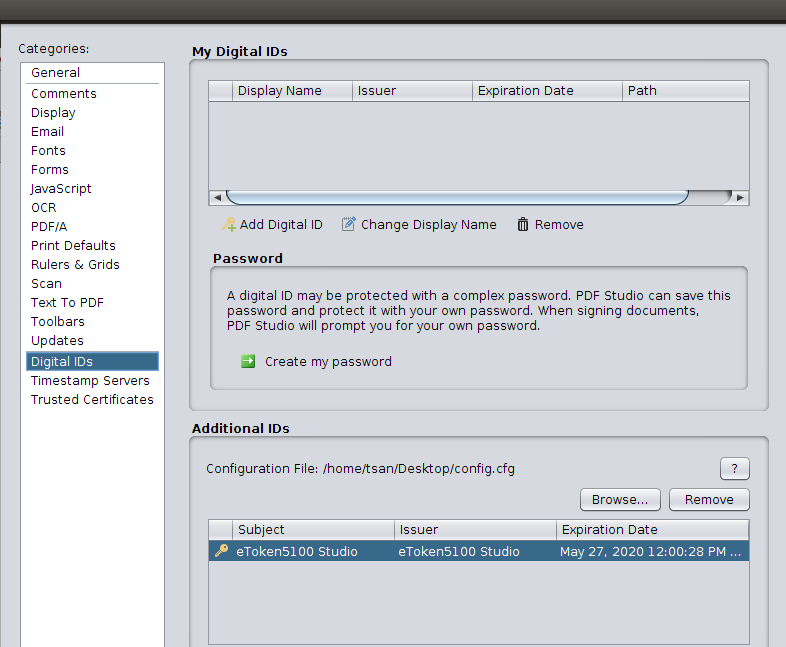Q: I need to sign PDF documents with my USB Smart Card. Can I do that using PDF Studio on my Linux system?
A: Yes, you can. Starting in PDF Studio 10.1.0, we allow users to sign a document using their USB Smart Card. You can see the setup below as a reference.
In this example, we used Safenet eToken 5100 on Ubuntu 18.04, different devices might have different setup.
Note: If you’re using different card, you will need to figure out what libraries are needed for your card and skip step 1 to step 3.
1. Plug the USB Smart Card/Token into your computer
2. Install the following 3 packages in order, you can either install the .deb files by double click to open software center or install from terminal:
a. https://download.qoppa.com/pdfstudio/safenet/linux/libhal1_0.5.14-8_amd64.deb
sudo dpkg -i libhal1_0.5.14-8_amd64.deb |
b. https://download.qoppa.com/pdfstudio/safenet/linux/libhal-storage1_0.5.14-8_amd64.deb
sudo dpkg -i libhal-storage1_0.5.14-8_amd64.deb |
c. 64bit: https://download.qoppa.com/pdfstudio/safenet/linux/SafenetAuthenticationClient-9.0.43-0_amd64.deb
32bit: https://download.qoppa.com/pdfstudio/safenet/linux/SafenetAuthenticationClient-9.0.43-0_i386.deb
Install the DEB file associated with your platform (for example, I installed the 64bit version)
sudo dpkg -i SafenetAuthenticationClient-9.0.43-0_amd64.deb |
If the installation fails due to a lackof dependencies,enter the following:
sudo apt-get install -f |
The dependencies are installed and the installation continues
Note: if you’re using a newer version of Safenet Authentication Client (10.4), the library name has been changed to “libIDPrimePKCS11.so”
3. Go to home/usr/lib and verify that “libeTPkcs11.so” displays
4. Create a configuration file, see the example as below and save it with the name “config.cfg”:
name = SafeNetToken library = /usr/lib/libeTPkcs11.so slot = 0 |
5. Open PDF Studio, go to Edit -> Preferences -> Digital IDs.
6. Click “Browse” button under “Additional IDs” section
7. Browse the “config.cfg” which we created in step4.
8. Input the password on your smart card/token.
From now on, the signature ID on your smart card should displays on the signature list and allow you to sign the document.
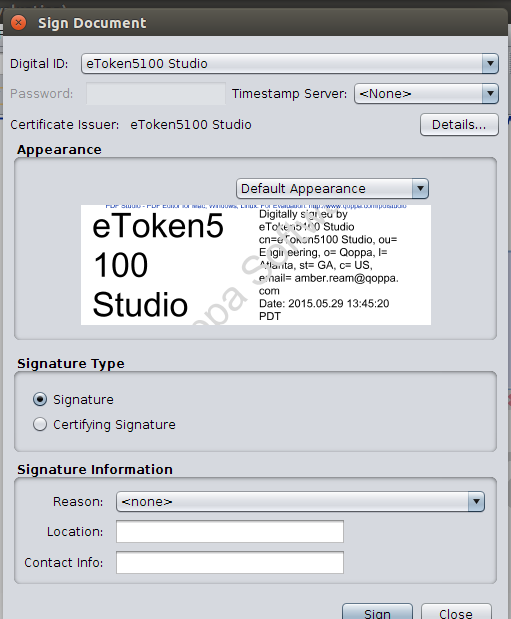
Hardware info:
SafeNet eToken 5100 – USB security key
Purchase links from CDW
https://www.cdw.com/shop/products/SafeNet-eToken-5100-USB-security-key/3763337.aspx
Previously discontinued USB Key:
https://www.cdw.com/shop/products/SafeNet-eToken-5100-USB-security-key/2604743.aspx)