Q: Is there an option to send PDFs directly to OneNote from PDF Studio?
A: Yes, you can send a PDF to Microsoft OneNote using the OneNote virtual printer.
When OneNote is installed, it creates its own virtual printer driver that allows you to print information from any application to it. Once you print to the OneNote virtual printer it will prompt you and ask for the notebook / page you want the item added to.
NOTE: This feature is only available on OneNote for Windows.
How to send a PDF to OneNote in PDF Studio:
Sending a PDF file to OneNote from PDF Studio is as easy as if you were sending it to an actual printer.
- Open the document that you wish to send to OneNote
- Start the print dialog by clicking on the
 Print icon or press Ctrl + P
Print icon or press Ctrl + P - From the list of printers, choose the OneNote option in the dropdown
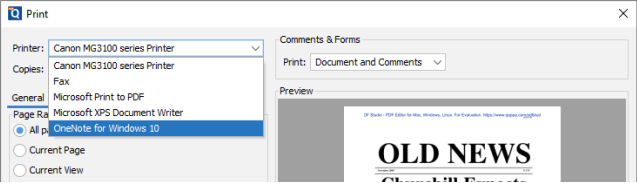
- Select Print and OneNote will begin processing the document
- In the window that appears, select where in the notebook / page you want to send the file.
- The content is added as an image on a new OneNote page.
