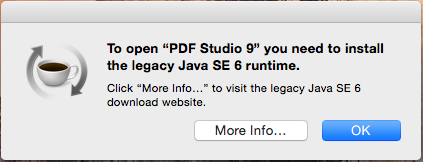This article explains how to install Java 6 32bit on Mac OSX 10.10 Yosemite.
Java 6 32bit is required when using the 32bit installer for PDF Studio – a powerful, low cost Adobe® Acrobat® alternative for Mac OSX. Note that the 32bit installer is no longer the recommended installer. The new recommended installer for PDF Studio is 64bit and does no longer require Java 6.
Steps to install Java 6 If you wish to continue with the old / original installer
Q: I upgraded my mac to OSX 10.10 Yosemite & 10.11 El Capitan and I am having trouble opening PDF Studio. I receive the message: “To open “PDF Studio 9” you need to install the legacy Java SE 6 runtime.” How can I fix this?
A: Like other applications such as Dreamweaver or Creative Suite, PDF Studio requires Java 6 in order to run. During the upgrade process to Mac OS X 10.10 Yosemite or 10.11 El Capitan, Java may be uninstalled from your system. In order to reinstall and run PDF Studio you will need to install the Java 6 Runtime again. You may receive a dialog that will direct you to the site where you can download the Java 6 Runtime. Once installed you can proceed as normal with installing and using PDF Studio. You can follow the instructions below to complete the Java 6 installation.
Installing Java SE 6 Runtime
- Click on the “More Info…” button. The “More Info” button may be broken on some Yosemite minor versions. If so, go to the Mac Support site (support.apple.com/kb/DL1572) to download Java 6.
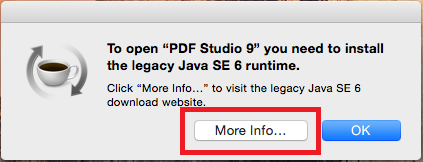
- Click on the Download button on the Mac support page
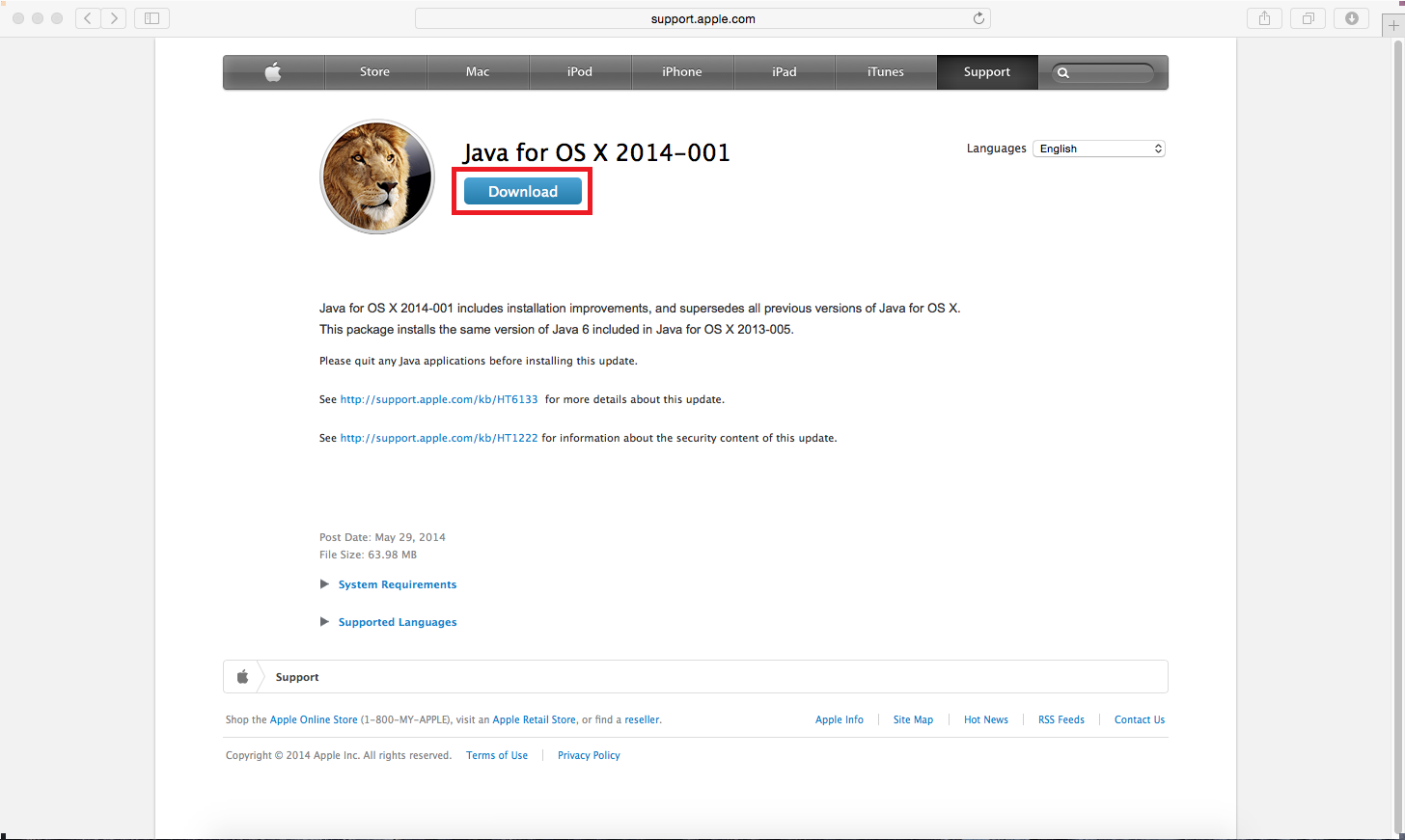
- This will begin downloading the Java installer. You can see the current status of the download on your dock.
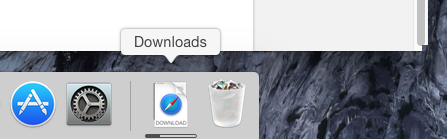
- Once the download is complete, click on the downloads icon on the dock to open the download folder. Then click on the file labeled JavaForOSX2014-001.dmg to open the download.
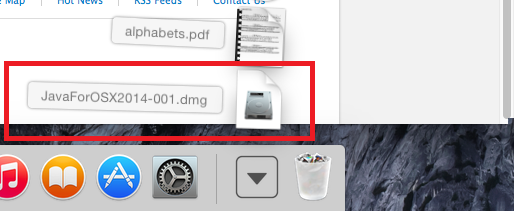
- Then double click on the JavaForOSX.pkg file to open the Java 6 installer

- Follow the installation instructions to complete installing Java 6 on your system
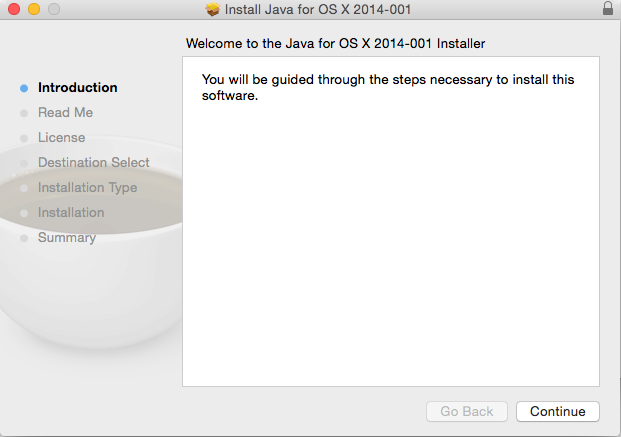
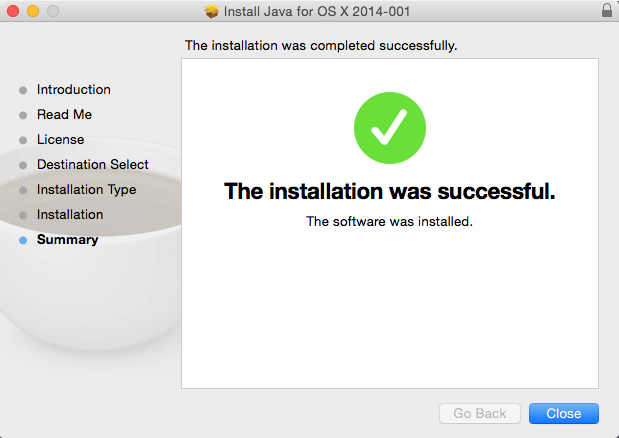
- Once the installation is complete you can proceed as normal with installing and/or using PDF Studio. In some cases, you may need to reinstall PDF Studio as well due to the way that the Mac OSX 10.10 upgrade rearanges the files on the system.
If you come across any issues at all please feel free to let us know by going to Help->Email Support or sending us an email directly to studiosupport@qoppa.com.