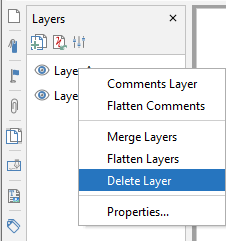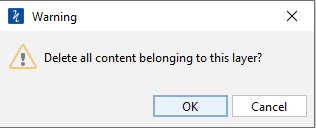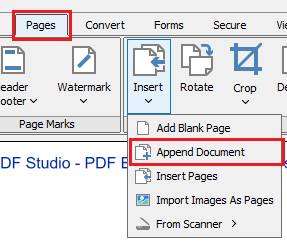Q: I created some layers in a PDF document that I no longer need, how can I delete these layers in PDF Studio?
A: Starting in PDF Studio 2020 Pro, we have a new option to delete layers from a PDF document
Click Layers icon on left panel, right-clicking on the layer that you want to delete.
Select Delete Layer option
Select “OK” on the confirmation dialog.
PDF Studio 2019 or older versions are not able to delete existing layers in a PDF.
As a workaround, you can follow the steps below. The process consists in creating a new PDF and appending your layered PDF. This process will remove any layers present in the document.