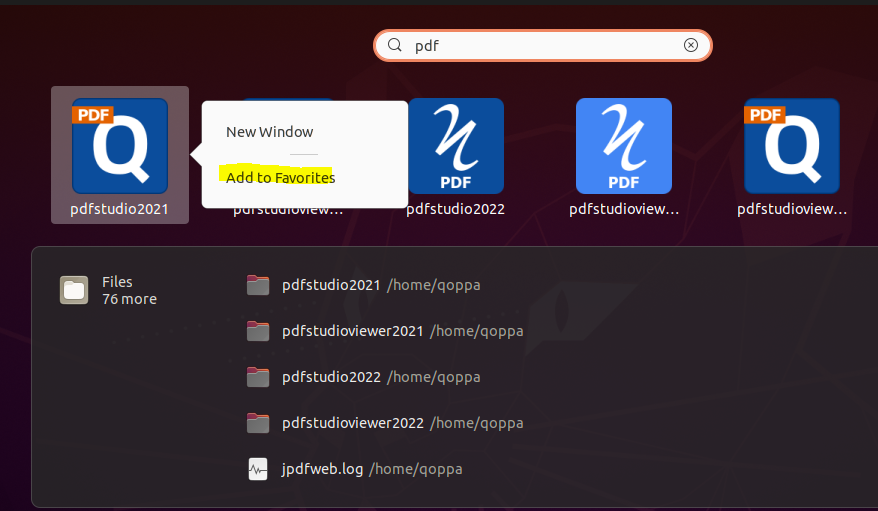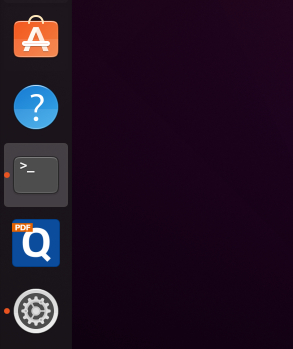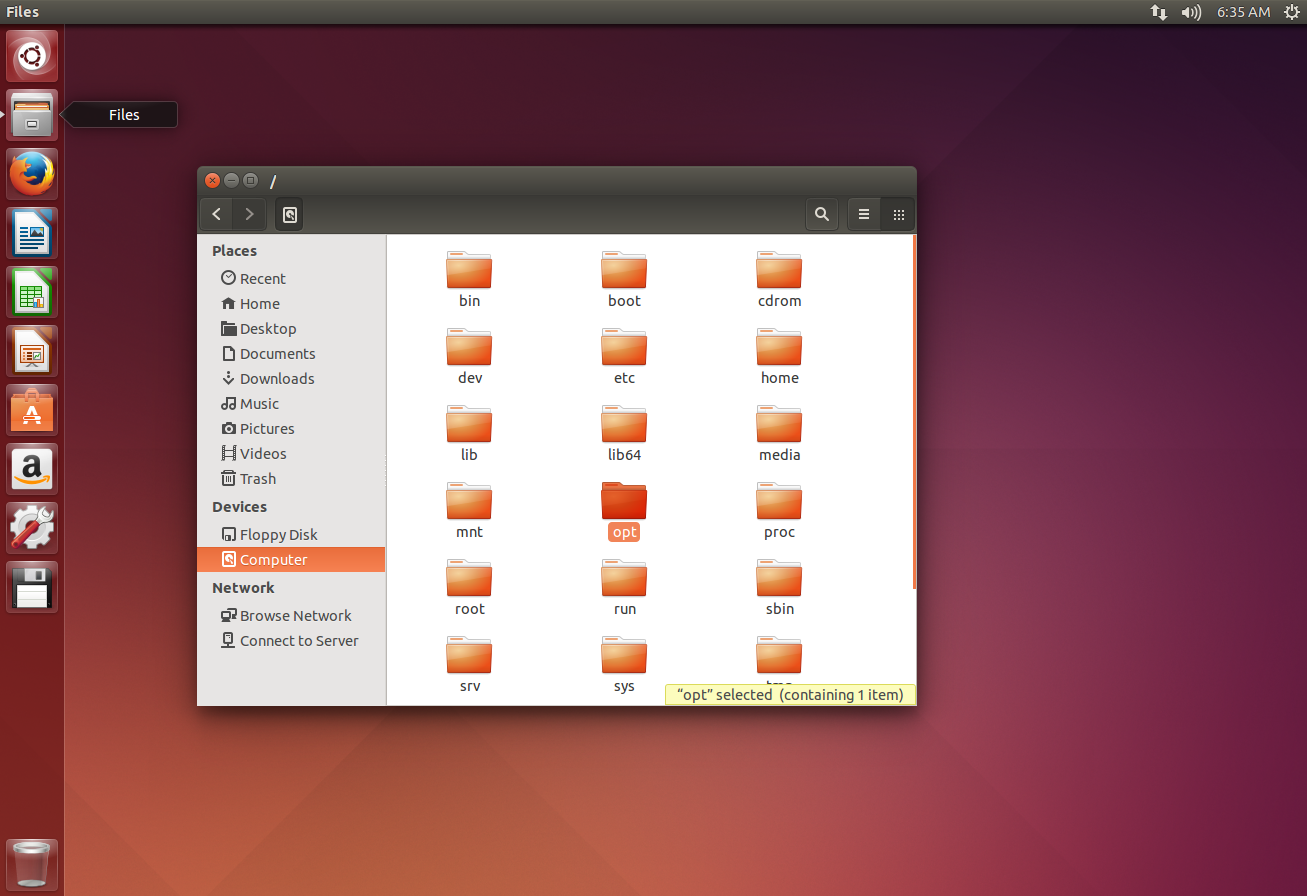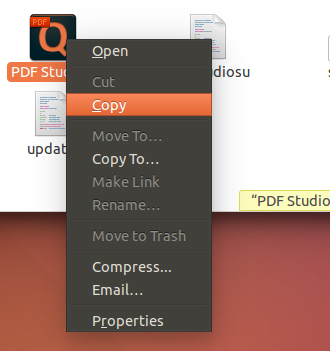Q: I installed PDF Studio on my Ubuntu/Linux machine and there was no shortcut created. How do I create a shortcut?
A: When installing PDF Studio on a Linux machine, depending on the version of Linux and what type of distribution that you have the shortcut may not always be created. You can create a shortcut by locating the installation folder and copying the PDF Studio launcher to wherever you would like the shortcut to be. The steps to complete this process are listed below.
On Ubuntu 20.04 and later, follow the steps below:
- Click on your Menu icon to show applications
- Search “pdf”
- Right click on PDF Studio icon and select “Add to Favorites”
For older versions, follow the steps below:
**Depending on your version or distribution of Linux the steps below may vary slightly but the process will still be the same.**
Creating a PDF Studio Shortcut
1. Open up your file explorer program (in Ubuntu it is just called Files and located on the dock)
2. Under Devices click on Computer to access the folders on your system
3. Then open up the Opt folder*
*The Opt folder is usually the default but depending on your Linux version or distribution it may be located in another folder. You can perform a search to locate the pdfstudio installation folder by using the search tool on your system.
4. Open the pdfstudioX folder (X will be the version number of PDF Studio that you installed)
5. In this folder you will see the PDF Studio launcher. From here you have two options available to create the shortcut
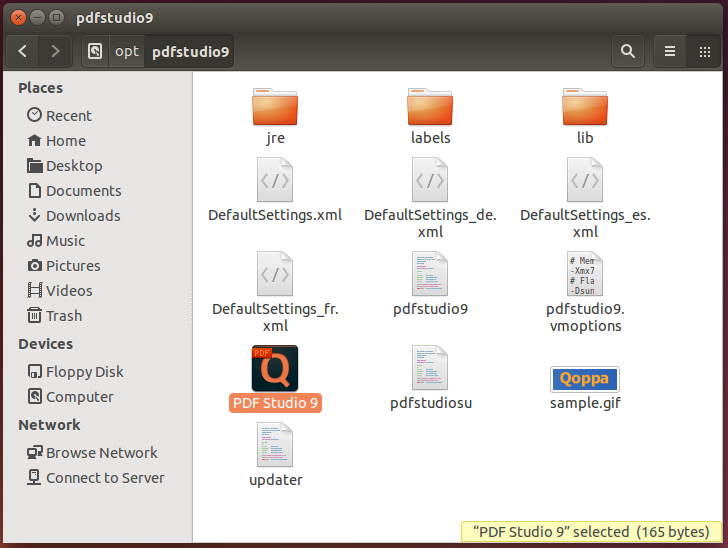
a. You can drag and drop the launcher onto your dock on the left (or wherever you have your dock)
b. Or you can copy and paste the launcher by right clicking and selecting copy then going to the location you would like the launcher to be and then paste the launcher there (the steps to copy and paste may vary based on your Linux or distribution version)
6. Once you have done this you can close the file explorer window and open PDF Studio using the new icon you have placed