Q: When I print a PDF document using another PDF viewer, such as Adobe Reader, the annotations and comments I’ve added to the PDF from within PDF Studio do not print. How can I get them to show up on my printouts?
A: PDF Studio will print annotations and comments added to a document by default but some PDF viewers, such as Adobe Reader, may not.
There are 2 ways to make sure your annotations print in other viewers:
- In other applications: look for the setting to specify that you want to print annotations.
- In Adobe Reader Version 9 and earlier, look for the drop-down box in the print dialog where you can choose to print ‘Document & Markups’.
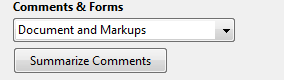
- In Adobe Reader Version X, open the Preferences dialog (Edit > Preferences), click on Comments to display the Comments pane and check the box “Print Notes And Pop-ups”.
- In Adobe Reader Version 9 and earlier, look for the drop-down box in the print dialog where you can choose to print ‘Document & Markups’.
- In PDF Studio: you can choose to “flatten” your annotations within PDF Studio (Comments > Flatten All Comments) so that they are added to the content of the document itself and rather than sitting on top of the document.
- Flattened annotations will then print in all PDF viewers without exception but it is important to understand that flattened annotations cannot be edited or removed later on. Because of this, it is a good idea to save the flattened document as a new document (using File > Save As) instead of overwriting the existing document.
