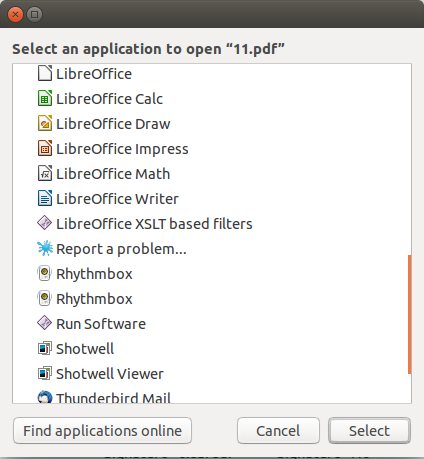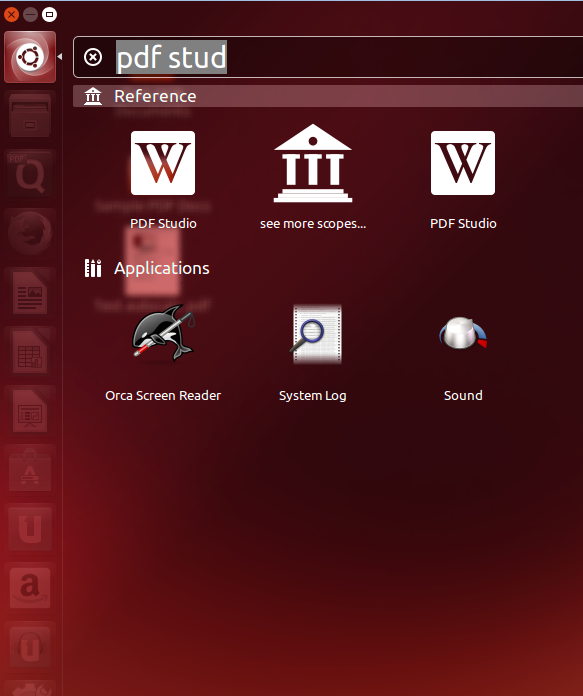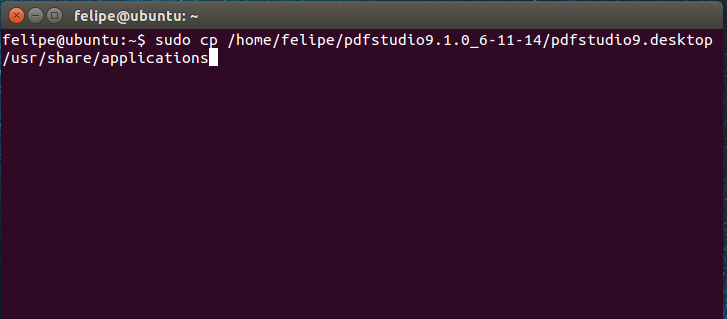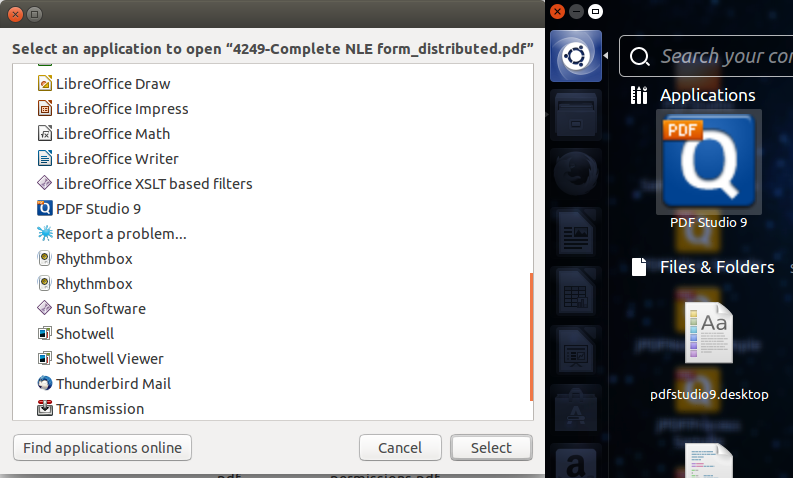Q: I installed PDF Studio and it’s not listed in the Launcher/Dash or the Open with Other Applications List. How can I fix this?
A: When installing PDF Studio, depending on your Linux distribution it may not always show up in your Launcher/Dash or Open with Applications List. You can add them to the list by following the directions below.
Please Note: These are advanced operations and you should only modify these settings if you are an advanced Linux user and you have complete understanding of what you are doing.
- First locate the folder where PDF Studio was installed. By default the default directory will be the Opt folder on your hard drive but may be located elsewhere if you chose a different directory.
- Open up Gedit and then drag and drop the PDF Studio(X).desktop file (X will be your version number) into Gedit.
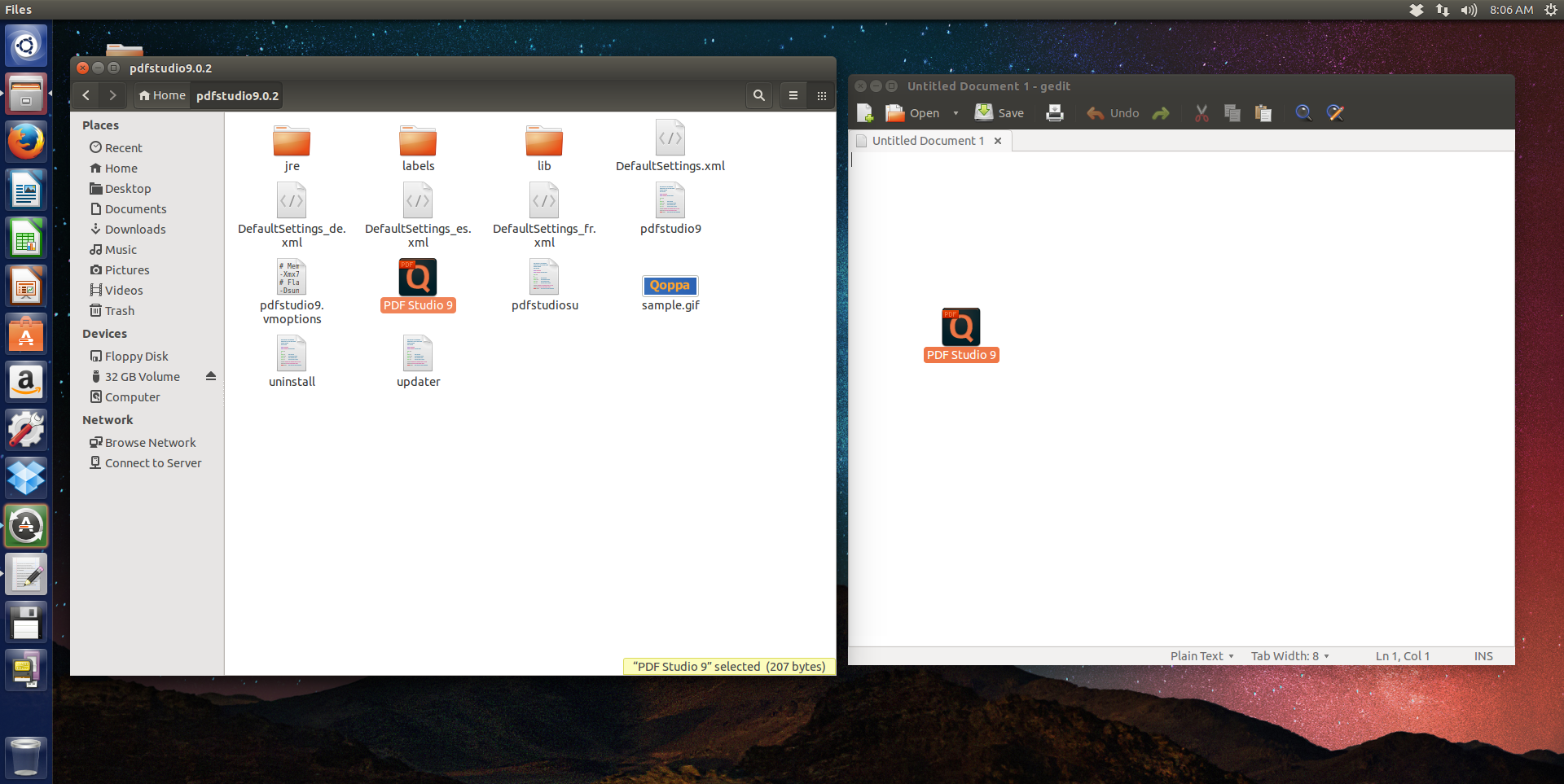
- You will need to modify the Exec line by adding a space and then %f to the end of the line after “….pdfstudio(X)” (X will be your version number). Make sure that it is outside the ” mark and that you add one space in between the ” and the %f **
- ** If you are on Linux Mint you may need to add an additional line at the bottom below Categories “MimeType=application/postscript;application/pdf;”
- Your entry should then look something like this
#!/usr/bin/env xdg-open[Desktop Entry]Type=ApplicationName=PDF Studio 9Exec=/bin/sh “/home/felipe/pdfstudio9/pdfstudio9” %fIcon=/home/felipe/pdfstudio9/.install4j/pdfstudio9.pngMimeType=application/postscript;application/pdf;
- Click on Save and then you can close Gedit
- Next we will need to copy and paste the modified application file to the applications folder. You need root access to do this so open up the terminal and type in the following command. Make sure to type in the installation directory address of PDF Studio in place of “Directory of Installation.” See the below example.