Q: I am moving computers. How can I move all the stamps that I have created in PDF Studio from my old computer to my new computer?
A: Starting in PDF Studio 11 and above, you can export and import stamps using the “Settings Manager” under Preferences. First, export stamps from PDF Studio on your old computer, then import stamps in PDF Studio on your new computer following the steps below:
On your old computer:
- Go to Preferences -> Settings Manager -> under “Rubber Stamps” section, select “Export”
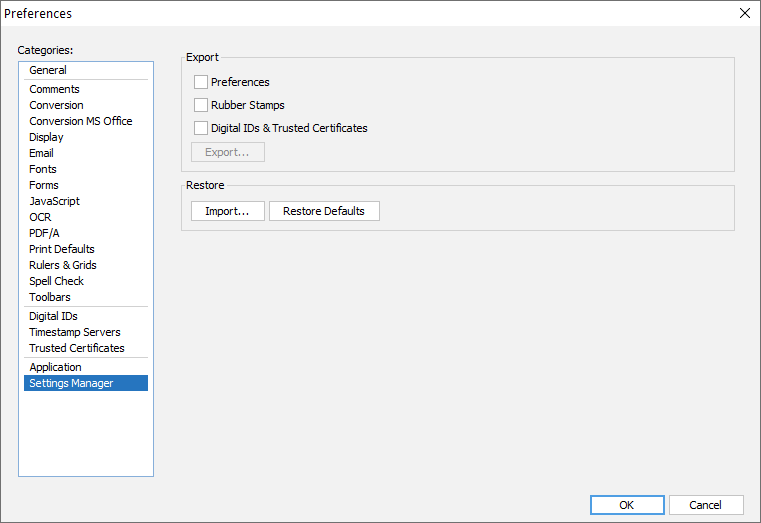
- Save the file. The file extension should be “.zip”
- Copy the generated settings file to the new computer use a USB drive (or any other method)
On your new computer:
- Go to Preferences -> Settings Manager -> under “Rubber Stamps” section, select “Import”
- Select the “.zip” file saved in step2
NOTE: When importing Digital IDs, all current Digital ID settings will be overwritten by the imported settings file.
If you’re using an older version of PDF Studio, follow the instructions to copy preferences for PDF Studio 10 and below.
