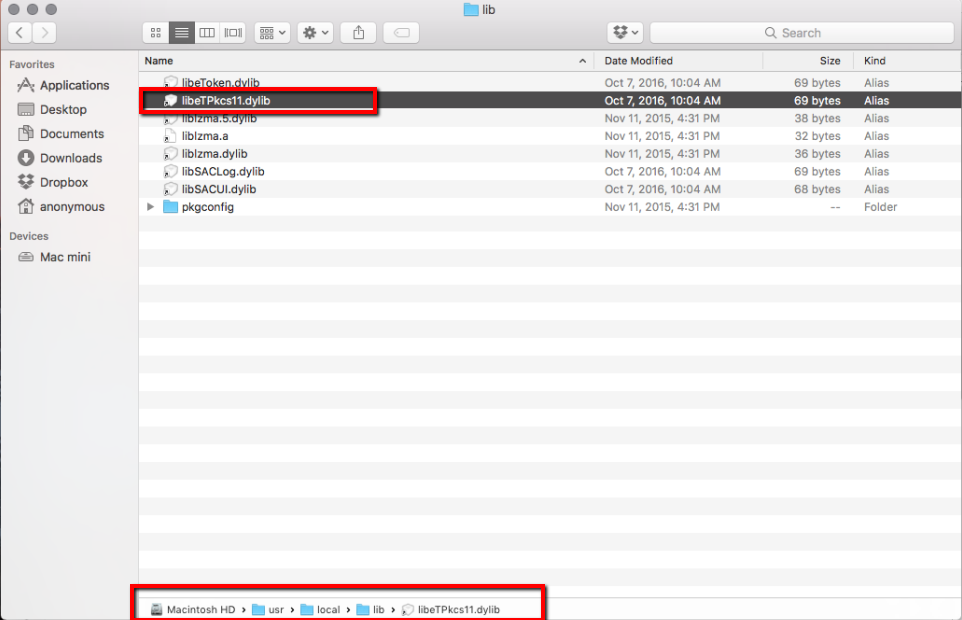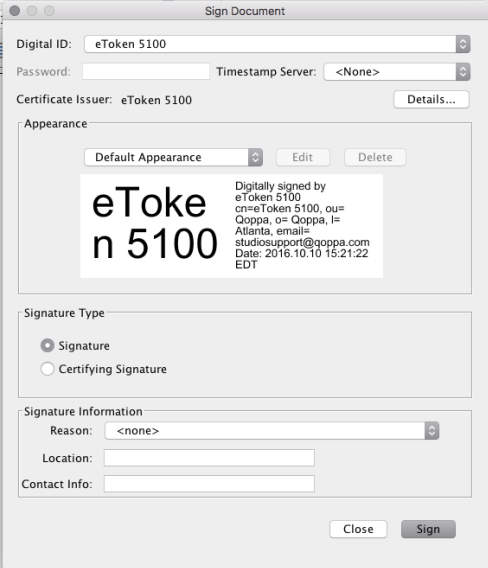Q: I need to sign PDF documents with my USB Smart Card. Can I do that using PDF Studio on my Mac system?
A: Yes, you can. Starting in PDF Studio 11.0.4, we allow users to sign a document using their USB Smart Card. You can see the setup below as a reference.
In this example, we used Safenet eToken 5100 on MacOS Sierra, different devices might have different setup.
1. Plug the USB Smart Card/Token into your computer
2. Install the SafeNet Authentication Client software. You can click HERE for other versions.
3. Go to /usr/local/lib and verify that “libeTPkcs11.dylib” is located in the directory
4. Using any text editor, create a configuration file (see below example), and save it with the name “config.cfg” or you can download from HERE:
name = "Safenet eToken 5100"
library = /usr/local/lib/libeTPkcs11.dylib
Note:
if you’re using “sourceforge smartcard service” for MAC, you will need to install the opensource package ‘OpenSC’ for mac and configure your “config.cfg” with “library =/Library/OpenSC/lib/opensc-pkcs11.so”
5. Open PDF Studio, go to Preferences -> Digital IDs.
6. Click “Browse” button under “Additional IDs” section
7. Click browse and select the “config.cfg” which we created in step 4.
8. You will be prompted to enter the password for your token.
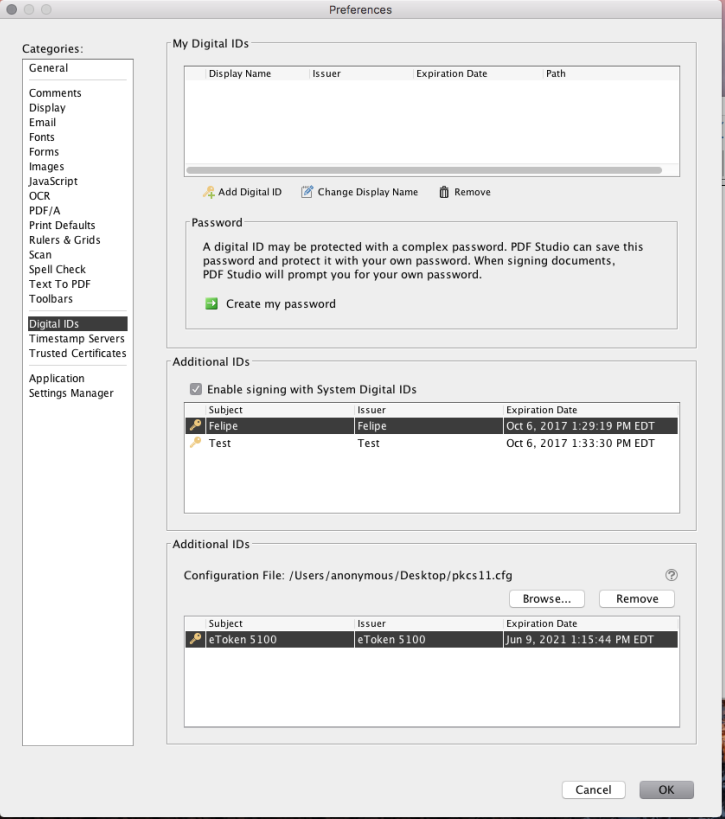
Note: Due to a bug on Mac the dialog will appear behind the PDF Studio window. Move the PDF Studio dialogs to the side to enter your password.
From now on, the signature ID on your smart card should displays on the signature list and allow you to sign the document.
Hardware info:
SafeNet eToken 5100 – USB security key
Purchase links from CDW
https://www.cdw.com/shop/products/SafeNet-eToken-5100-USB-security-key/3763337.aspx