PDF Studio offers advanced options in the Custom Split Dialog to split PDF documents in PDF Studio. Split configurations can be saved so they can be reapplied later on to a single document or to a batch of documents.
This process of splitting documents or separating pages is also called Document Separation.
Follow the instructions below to split a PDF in PDF Studio:
-
- Open the document you wish to split
- Go to Pages Tab on the Ribbon Toolbar
- Click Split and choose Custom Split to open the Custom Split Dialog containing the various separation / splitting methods you can chose from:
-
- Split into equal size documents – splits the document into an equal number of pages
- Split by blank page – splits the document by blank pages
- Split by page range – splits a document into a set of page ranges that the user defines
- Split by bookmarks at level – splits the document by bookmarks
- Split before text – splits a document before a specified text the user defines
- Split after text – splits a document after a specified text the user defines
-
- Enter your preferences for Destination Folder & Name Pattern for the multiple output files
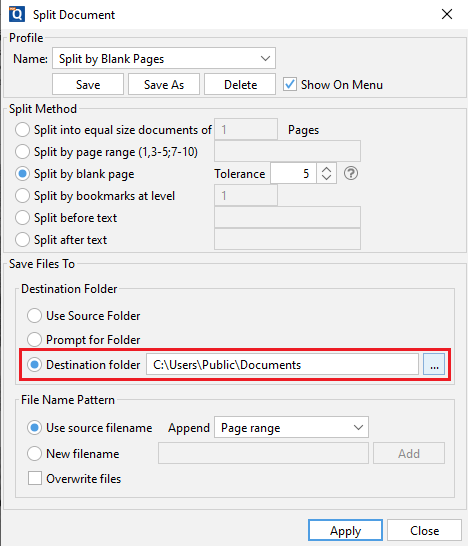
- Select Apply to start splitting your PDF document
- Click Save and enter a profile name if you need to save this split configuration to be reused later on
