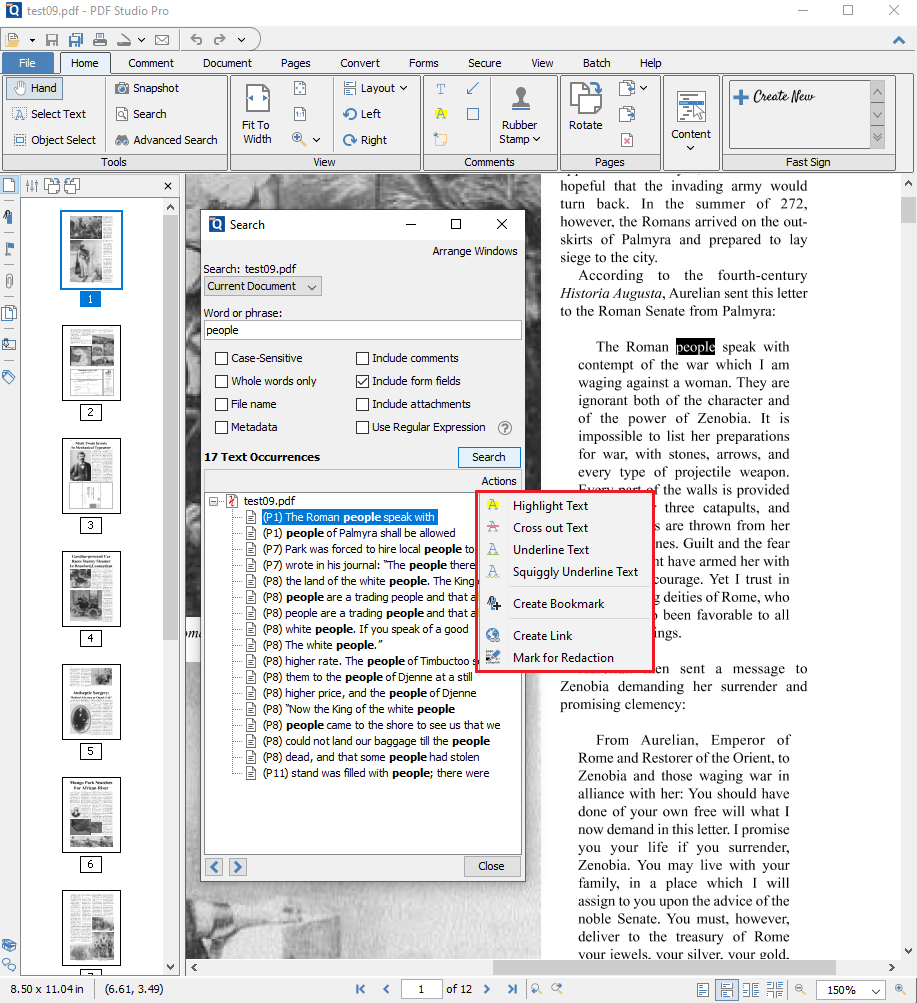Starting in PDF Studio 2019, users can use the Advanced Search Actions to add text markups or redactions to all the search results within a PDF document.
How to use Advanced Search Actions
- Open the document that you wish to search
- Open the quick search popup by going to Home Tab >
 Search on the toolbar or press Ctrl + Shift + F (Cmd + Shift + F on Mac).
Search on the toolbar or press Ctrl + Shift + F (Cmd + Shift + F on Mac). - Enter the text to search in the text field and select any additional options, then press the Enter key or click on the Search button. All occurrences of the text in the document will appear in the occurrences list.
- Use the Actions options to apply markups or redactions to all the results found in the document.
![]() Highlight Text – applies Text Highlight markups to the results
Highlight Text – applies Text Highlight markups to the results
![]() Cross Out Text – applies Cross Out text markups to the results
Cross Out Text – applies Cross Out text markups to the results
![]() Underline Text – applies Underline text markups to the results
Underline Text – applies Underline text markups to the results
![]() Squiggly Underline Text – applies Squiggly Underline text markups to the results
Squiggly Underline Text – applies Squiggly Underline text markups to the results
![]() Create Bookmark – creates a Bookmark for each of the results found
Create Bookmark – creates a Bookmark for each of the results found
![]() Create Link – creates a Web Link for each of the results found using the selected options
Create Link – creates a Web Link for each of the results found using the selected options
![]() Mark for Redaction – creates a Redaction Annotation for each of the results found
Mark for Redaction – creates a Redaction Annotation for each of the results found
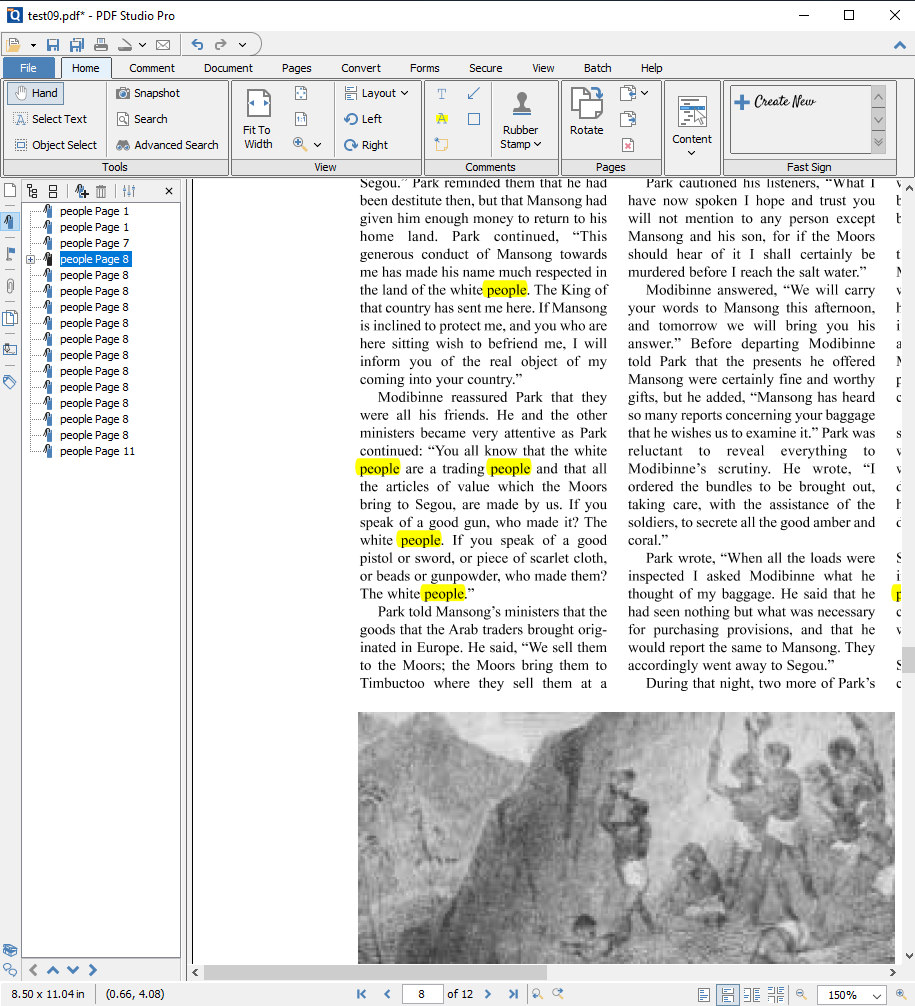
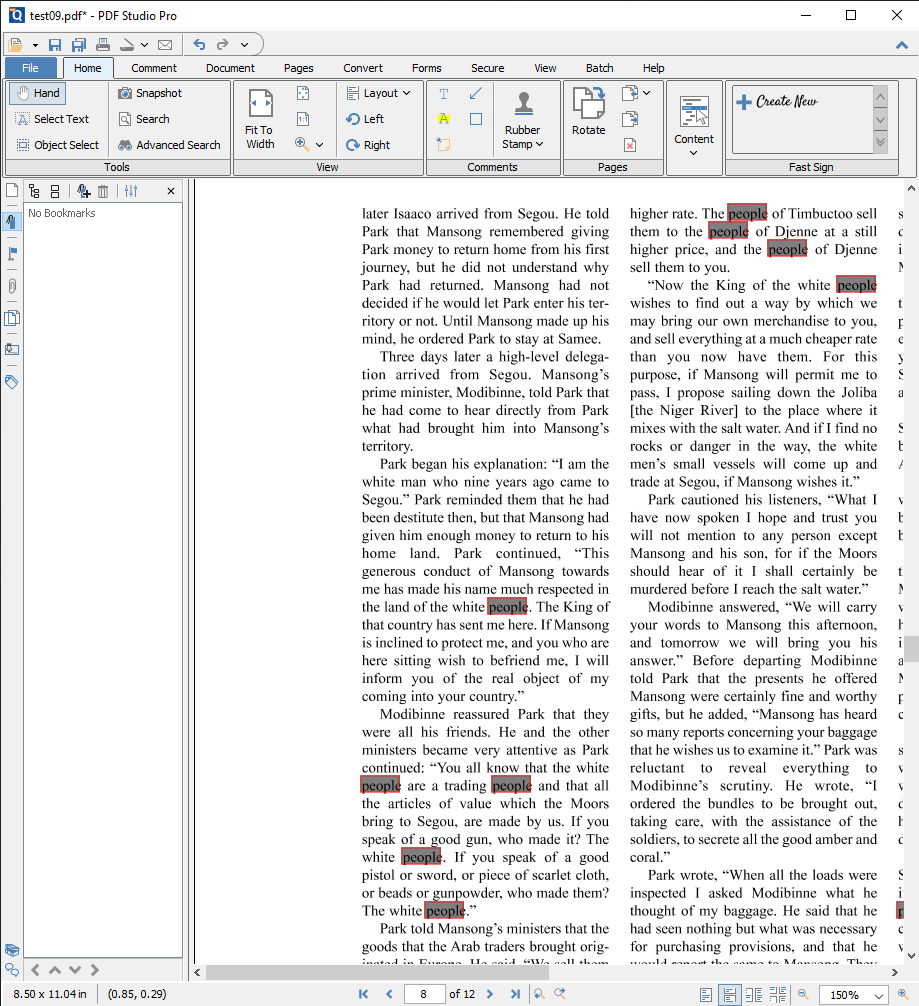
Note that this will only add redactions annotations, don’t forget to properly apply the redactions to actually remove the confidential information underneath.