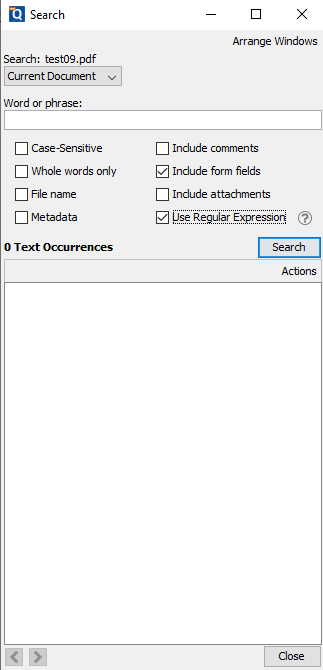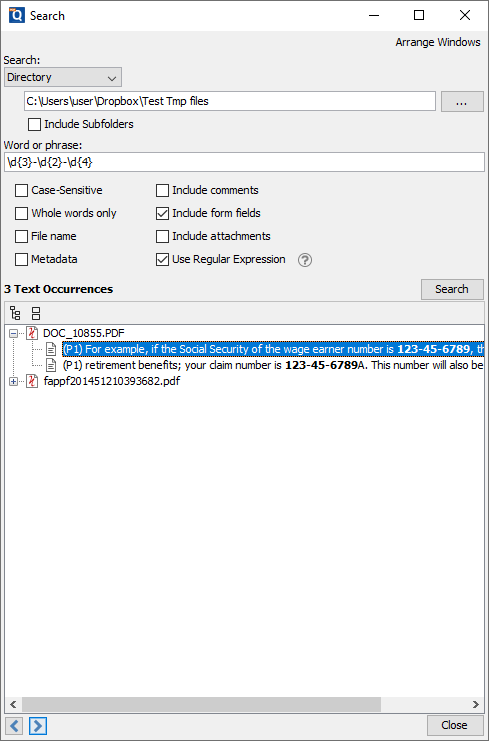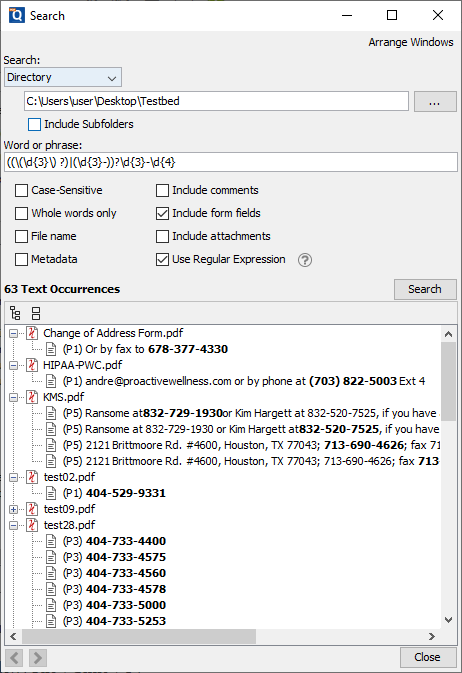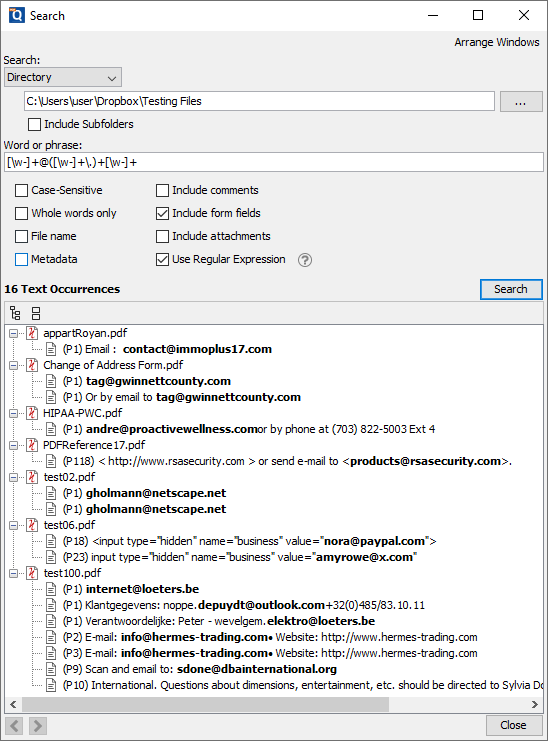Starting in PDF Studio 2019.1.0, the Advance Search feature includes a new option to search within PDF documents using regular expressions.
This option can be enabled under Advance Search -> “use regular expression” checkbox.
Below is some examples on how to use this option.
Example 1: Search Social security numbers
- Open Advance Search dialog (Ctrl + Shift + F)
- Check “Use Regular Expression” option
- Enter search keywords: \d{3}-\d{2}-\d{4}
- Select Search dropdown and select the search location. In this example, I selected Directory search
Example 2: Search US Phone numbers
- Open Advance Search dialog (Ctrl + Shift + F)
- Check “Use Regular Expression” option
- Enter search keywords: ((\(\d{3}\)?)|(\d{3}-))?\d{3}-\d{4}
- Select Search dropdown and select the search location. In this example, I selected Directory search.
Example 3: Search email addresses
- Open Advance Search dialog (Ctrl + Shift + F)
- Check “Use Regular Expression” option
- Enter search keywords: [\w-]+@([\w-]+\.)+[\w-]+
- Select Search dropdown and select the search location. In this example, I selected Directory search.
For more examples about regular expressions, you can refer to the following website: