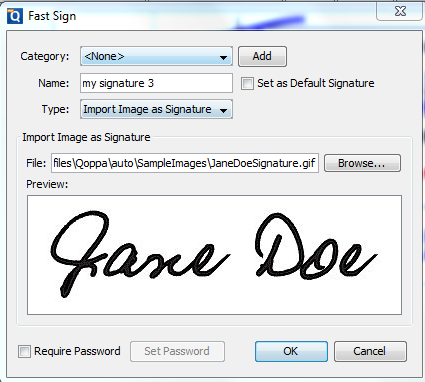The Fast Sign tool, introduced in PDF Studio 2018, allows you to create electronic signature stamps that can be easily applied to documents. The Fast Sign signature stamp is a graphical representation of a signature on pen and paper such as an image or drawing. The stamps can be created using a signature font, drawing with your mouse (tablet pen also supported), or importing an existing scanned image of your signature. Once signed PDF Studio will flatten all form fields within the document to prevent further editing.
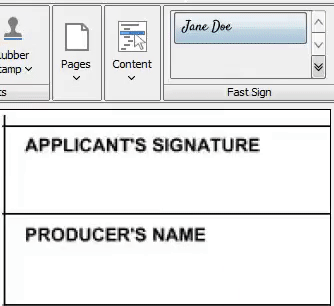
NOTE: An “Electronic Signature” (Fast Sign) is not the same as a “Digital Signature”. An electronic signature (Fast Sign) is a graphical representation of a signature on pen and paper such as an image or drawing. A digital signature (which may also have a graphical representation) contains a unique encrypted ID to verify its authenticity.
How to use the new Fast Sign stamp tool

- Open the document you wish to apply the stamp to
- Click on the signature stamp you wish to use
- If NO Signature stamp is already created just click on “
 Create New” in the Fast Sign panel.
Create New” in the Fast Sign panel.
- If NO Signature stamp is already created just click on “
- Click the document where you would like to apply the stamp. Resize and move placement if needed
- Save the document to apply the stamp
- Once document is saved PDF Studio will flatten all form fields within the document to prevent further editing.
How to Create a Fast Sign Stamp
- If NO Signature stamp is already created just click on “
 Create New” in the Fast Sign panel.
Create New” in the Fast Sign panel. - If a signature stamp already exists and you wish to create an additional one, click on the
 double down arrow on the Fast Sign panel and choose Create Signature.
double down arrow on the Fast Sign panel and choose Create Signature.
Signature Types
- Type My Signature: Type your name and use one of the available fonts that resemble handwriting to create the signature.
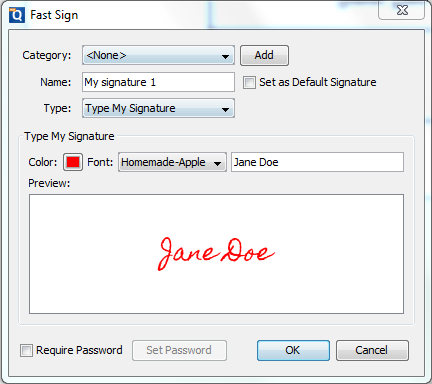
- Draw My Signature: Use your mouse (also supports computer stylus) to draw your signature
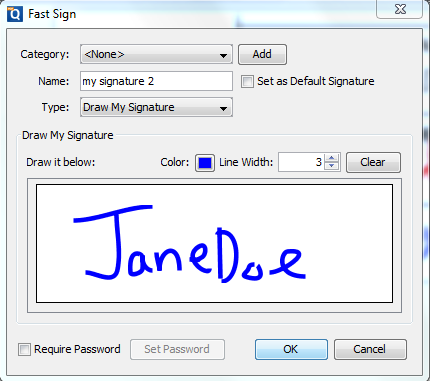
- Import Signature Image: Import an existing scanned image of the your signature