Q: How can I import a PDF document as a layer in PDF Studio?
A: PDF Studio allows you to import a separate PDF as a new layer into an existing PDF. This is useful if you want to merge or overlay several PDF documents on top of one another.
Follow the steps below to import a PDF document as a layer:
- Access the layers pane by clicking the Layers button on the left side of the screen.

- Click on the Options button in the top left corner of the layers pane and click “Import PDF as Layer” icon
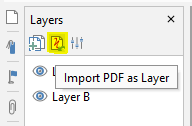
- Select the PDF file you wish to import as the new layer
- Set the options for the new layer
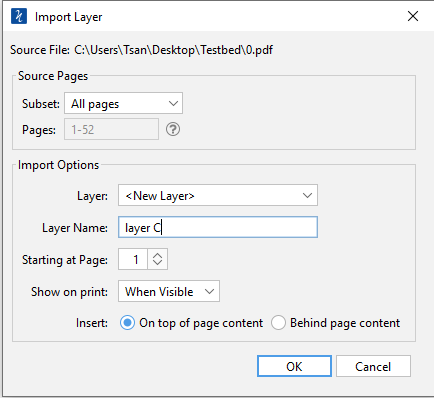
- Once complete, click OK to create the new layer
Import PDF as Layer Options
Source Pages
Page Range – The range of pages to be cropped
- All Pages: all pages in the document
- Page Range: set the pages to be cropped using the From and To options
- Even Pages Only: only crops the even pages
- Odd Pages Only: only crops the odd pages
Import Options
Layer – The layer to import the PDF document into. Select <New Layer> to create a new layer
Layer Name – The name of the layer the document will be imported to. If <New Layer> is selected you will need to enter a name for the new layer
Starting at Page – The page within the current document to begin adding the layers
Show on Print – Whether or not the layer will be displayed when the document is printed.
Insert – Choose to insert the layer on top of or behind the current page content
